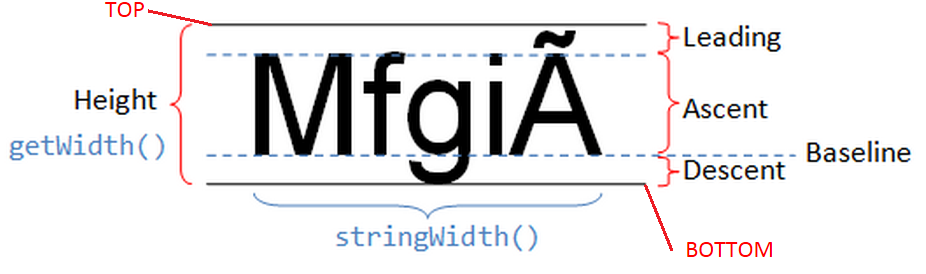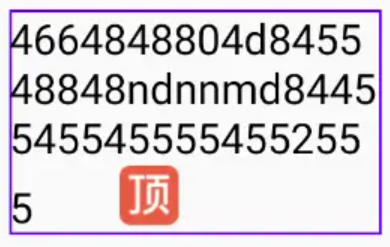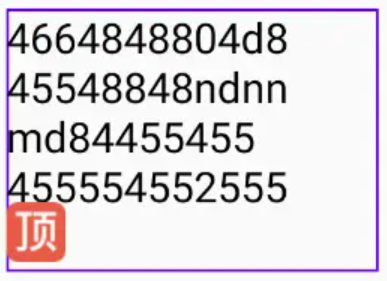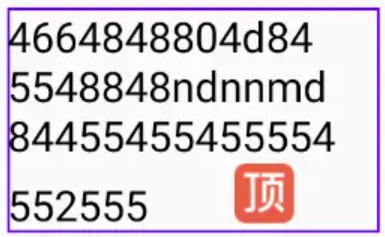TextView基础
TextView 基本设置
基础设置
TextView 设置字体粗细
- 布局里设置
1
android:textStyle="bold"
- 代码设置
1
2
3
4
5
//android中为textview动态设置字体为粗体
TextView textView = (TextView)findViewById(R.id.textView);
textView .setTypeface(Typeface.defaultFromStyle(Typeface.BOLD));
//设置不为加粗
textView.setTypeface(Typeface.defaultFromStyle(Typeface.NORMAL));
- strings.xml 设置
1
<string name="styled_text">Plain, <b>bold</b>, <i>italic</i>, <b><i>bold-italic</i></b></string>
TextView 的 drawable
TextView 的 drawable xml 属性
TextView 有一些属性可以在 Text 的四周设置一个 drawable 对象,图片,shape 等合法的 drawable 都可以用。
1
2
3
4
5
6
7
drawableStart API 14才有
drawableLeft
drawableTop
drawableBottom
drawableRight
drawableEnd API 14才有
drawablePadding 用以设置drawable与text之间的空间
left/top/right/bottom 就是在文字的上下左右放置 drawable。而 drawableStart 和 drawableEnd 则有特殊的意义,虽然它们是 API 14 加上去的,但是要在 API 17 后才能真正的生效,它们的作用是当语言方向发生变化时,会换边,LTR 语言 drawableStart 在左边,而 drawableEnd 在右边;但对于 RTL 语言来说就会反过来 drawableStart 在右,drawableEnd 在左
TextView 的 drawable 的一些注意事项
- TextView 的 padding 作用在 drawable 之外
- TextView 的高度或宽度为 wrap_content 时将是文字和 drawable 中较大的那一个,再加上 padding 和 margin
- gravity 只对文字起作用,对 drawable 不起作用
- drawable 会在其所在的维度居中显示,比如 drawableLeft 是上下垂直居中的,以此类推
代码设置 setCompoundDrawables 和 setCompoundDrawablesWithIntrinsicBounds
1
2
public void setCompoundDrawables(Drawable left, Drawable top, Drawable right, Drawable bottom)
// 设置Drawable显示在text的左、上、右、下位置。 要先设置setBounds(x,x,x,x); The Drawables must already have had Drawable.setBounds called.
setCompoundDrawables和setCompoundDrawablesWithIntrinsicBounds区别
setCompoundDrawables 画的 drawable 的宽高是按 drawable.setBound() 设置的宽高,所以才有 The Drawables must already have had setBounds(Rect) called。使用之前必须使用 Drawable.setBounds 设置 Drawable 的长宽。
setCompoundDrawablesWithIntrinsicBounds 是画的 drawable 的宽高是按 drawable 固定的宽高,所以才有 The Drawables’ bounds will be set to their intrinsic bounds。即通过 getIntrinsicWidth() 与 getIntrinsicHeight() 获得.
setCompoundDrawables 和 setCompoundDrawablesRelative
可以在上、下、左、右设置图标,如果不想在某个地方显示,则设置为 null。但是 Drawable 必须已经 setBounds(Rect)。意思是你要添加的资源必须已经设置过初始位置、宽和高等信息。
- 需要设置
setBounds;就是不按比例,宽高可以打破原有的大小及比例 - 要适配 RTL 用 setCompoundDrawablesRelative
和 setCompoundDrawablesWithIn 和 setCompoundDrawablesRelativeWithIntrinsicBounds
可以在上、下、左、右设置图标,如果不想在某个地方显示,则设置为 null。图标的宽高将会设置为固有宽高,既自动通过 getIntrinsicWidth 和 getIntrinsicHeight 获取。
- 不需要设置
setBounds;按照原有比例大小显示图片 - 要适配 RTL 用 setCompoundDrawablesRelativeWithIntrinsicBounds
1
2
3
4
val bitmap = BitmapDrawable(resources, it)
val width = resources.getDimensionPixelSize(R.dimen.qb_px_16)
bitmap.setBounds(0, 0, width, width)
setCompoundDrawablesRelative(null, null, bitmap, null)
setCompoundDrawables 和 setCompoundDrawablesWithIn
setCompoundDrawables 画的 drawable 的宽高是按 drawable.setBound() 设置的宽高,使用之前必须使用 Drawable.setBounds 设置 Drawable 的长宽。
setCompoundDrawablesWithIntrinsicBounds 是画的 drawable 的宽高是按 drawable 固定的宽高,所以才有 The Drawables’ bounds will be set to their intrinsic bounds。即通过 getIntrinsicWidth() 与 getIntrinsicHeight() 获得。
setBounds
setBounds(x,y,width,height);
- x: 组件在容器 X 轴上的起点
- y: 组件在容器 Y 轴上的起点
- width: 组件的长度
- height: 组件的高度。
1
2
3
Drawable myImage = getResources().getDrawable(R.drawable.home);
myImage.setBounds(1, 1, 100, 100);
button.setCompoundDrawables(null, myImage, null, null);
局限性
有些时候它也有一些局限性而没有办法用它:
- 当 drawable 本身没有高度时(比如 shape),这个 drawable 高度就会依赖于文字,因为 padding 是加在 drawable 之外,所以只会依赖于文字的高度。有些时候这不是想要的结果。
- 当 Icon 需要与文字分开单独控制时,很显示这要分成二个 View。
- 当需要对 Icon 进行特殊的个性化时,比如添加背景,特效等。
- 其他一些造成无法使用的。
- 除上述情况外,就要考虑使用 drawable 了。
TextView 阴影效果
shadowDx/shadowDy/shadowRadius/shadowColor
XML 属性:
android:shadowColor:阴影的颜色android:shadowDx:阴影的偏移量;水平方向上的偏移量android:shadowDy:阴影的偏移量;垂直方向上的偏移量android:shadowRadius:是阴影的的半径大小;控制的主要就是阴影的宽度,它的值也大,阴影越大,而且颜色越淡
代码: setShadowLayer
1
2
3
setShadowLayer(radius, dx, dy, color);
// 它的四个参数,分别对应上面的四个属性
// 四个属性取值,要么直接写,要么使用getResource进行一步转化才行
代码使用:
1
2
3
4
5
6
7
8
9
10
11
12
13
14
15
16
17
18
19
20
21
22
23
24
25
26
27
28
29
30
31
32
33
34
35
public class MainActivity extends Activity {
TextView tv;
Button bt;
int a;
float t1;
float t2;
@Override
protected void onCreate(Bundle savedInstanceState) {
super.onCreate(savedInstanceState);
setContentView(R.layout.activity_main);
tv = (TextView) findViewById(R.id.tv);
bt = (Button) findViewById(R.id.bt);
a = 0;
t1 = getResources().getDimension(R.dimen.activity_horizontal_margin);
t2 = getResources().getDimension(R.dimen.activity_vertical_margin);
bt.setOnClickListener(new View.OnClickListener() {
@Override
public void onClick(View arg0) {
if (a == 1) {
// R.color没有效果
tv.setShadowLayer(t1, t1, t1, R.color.aaa);
a = 0;
} else {
tv.setShadowLayer(t2, t2, t2, 0x800000ff);
a = 1;
}
bt.setText(a + "");
}
});
}
}
各个属性值影响
- 普通效果
1
2
3
4
5
6
7
8
9
10
<TextView
android:layout_width="match_parent"
android:layout_height="match_parent"
android:shadowColor="#ff0000"
android:shadowDx="3"
android:shadowDy="3"
android:shadowRadius="1"
android:text="abcdefg"
android:textColor="#0000ff"
android:textSize="100sp" />
|  |
android:shadowRadius="0",shadowRadius=0,就不会有阴影显示
| 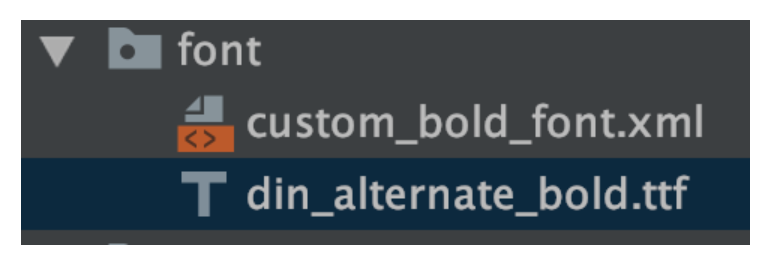 |
android:shadowRadius="20",控制的主要就是阴影的宽度,它的值也大,阴影越大,而且颜色越淡
| 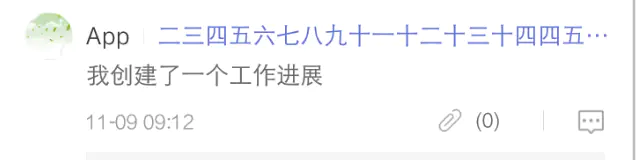 |
shadowDx和shadowDy
1
2
android:shadowDx="30"
android:shadowDy="30"
| 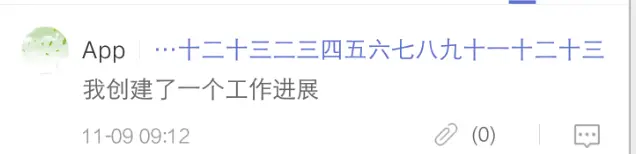 |
示例
- 案例 1:
1
2
3
4
5
6
7
8
9
10
11
12
13
14
15
16
17
18
19
20
21
<RelativeLayout xmlns:android="http://schemas.android.com/apk/res/android"
xmlns:tools="http://schemas.android.com/tools"
android:layout_width="match_parent"
android:layout_height="match_parent" >
<TextView
android:id="@+id/deskclock_time"
android:layout_width="wrap_content"
android:layout_height="wrap_content"
android:layout_alignParentTop="true"
android:layout_centerInParent="true"
android:includeFontPadding="false"
android:lineSpacingExtra="0dp"
android:padding="0dp"
android:shadowColor="#ff0000"
android:shadowDx="10"
android:shadowDy="20"
android:shadowRadius="50"
android:text="2015年7月1日"
android:textColor="#00ff00"
android:textSize="53sp" />
</RelativeLayout>
| 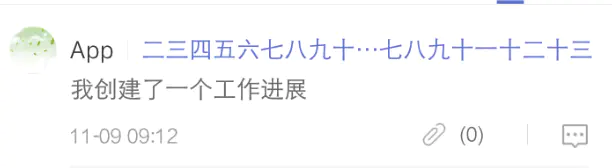 |
字体 TypeFace
Android 字体简介
Android 系统默认支持三种字体,分别为:sans,serif,monospace。
android.graphic.typeface 字体类:
本类的常量静态定义,首先为字体类型(typeface)名称:
- Typeface DEFAULT
- Typeface DEFAULT_BOLD
- Typeface MONOSPACE
- Typeface SANS_SERIF
- Typeface SERIF
字体风格(style)名称:
- int BOLD
- int BOLD_ITALIC
- int ITALIC
- int NORMAL
设置 TextView 的字体可以通过 TextView 中的 setTypeface 方法来指定一个 Typeface 对象,因为 Android 的字体类比较简单,我们列出所有成员方法:
1
2
3
4
5
6
7
8
9
staticTypeface create(Typeface family, int style)//静态方法,参数一为字体类型这里是Typeface的静态定义,如宋体,参数二风格,如粗体,斜体
staticTypeface create(String familyName, int style)//静态方法,参数一为字体名的字符串,参数二为风格同上,这里我们推荐使用上面的方法。
staticTypeface createFromAsset(AssetManager mgr, String path)//静态方法,参数一为AssetManager对象,主要用于从APK的assets文件夹中取出字体,参数二为相对于Android工程下的assets文件夹中的外挂字体文件的路径。
staticTypeface createFromFile(File path)//静态方法,从文件系统构造一个字体,这里参数可以是sdcard中的某个字体文件
staticTypeface createFromFile(String path) //静态方法,从指定路径中构造字体
staticTypeface defaultFromStyle(int style) //静态方法,返回默认的字体风格
intgetStyle() //获取当前字体风格
finalboolean isBold() //判断当前是否为粗体
finalboolean isItalic() //判断当前风格是否为斜体
textFontWeight 字体粗细
textFontWeight 生效条件
- API28 及以上
- 设置了字体
- 值在
[1, 1000]之间
XML 设置
- android:fontFamily:字体家,里面可以有多个字体,可搭配字体权重,引用的是 xml 文件,例如【android:fontFamily=”@font/myfont”】,文件在【res-font 中】。
- android:textFontWeight:设置使用的字体的权重,权重高使用谁,和 android:fontFamily 一起使用
1
2
3
4
5
6
7
8
9
10
11
<androidx.appcompat.widget.AppCompatTextView
android:id="@+id/tv_title0"
android:layout_width="match_parent"
android:layout_height="wrap_content"
android:fontFamily="sans-serif"
android:gravity="center"
android:text="Free Shipping(带bold, fontWeight=900)"
android:textColor="@color/sui_color_discount_dark"
android:textFontWeight="900"
android:textSize="@dimen/sui_text_size_12"
android:textStyle="bold" />
Xml 设置不生效,用代码设置:
1
2
3
4
5
6
7
8
9
10
11
12
13
14
private fun TextView?.setTextFontWeight(fontWeight: Int) {
if (this == null) return
val default = Typeface.DEFAULT
val newTypeface = if (Build.VERSION.SDK_INT >= Build.VERSION_CODES.P) {
Typeface.create(default, fontWeight, false)
} else {
if (fontWeight >= 700) {
Typeface.create(default, Typeface.BOLD)
} else {
Typeface.DEFAULT
}
}
this.typeface = newTypeface
}
自定义字体
TextView xml 设置
| 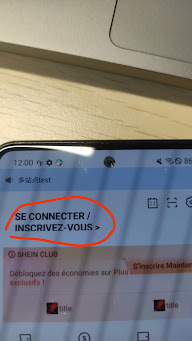 |
- custom_bold_font.xml
1
2
3
4
5
6
7
8
9
10
11
<?xml version="1.0" encoding="utf-8"?>
<font-family xmlns:android="http://schemas.android.com/apk/res/android"
xmlns:app="http://schemas.android.com/apk/res-auto">
<font
android:font="@font/din_alternate_bold"
android:fontStyle="normal"
android:fontWeight="900"
app:font="@font/din_alternate_bold"
app:fontStyle="normal"
app:fontWeight="900" />
</font-family>
使用 android:fontFamily="@font/custom_bold_font"
如果这种方式不生效,检查主题是否设置了 android:fontFamily 导致不生效
1
2
3
4
5
6
7
8
9
<style name="Theme.AppWidgets" parent="Theme.MaterialComponents.DayNight.DarkActionBar">
<!--<item name="fontFamily">@font/raleway_regular</item>-->
<item name="android:fontFamily">@font/raleway_regular</item>
<item name="android:textColorPrimary">@color/white</item>
<item name="android:textColorSecondary">@color/white</item>
<item name="colorControlNormal">@color/white</item>
<item name="gradientStartColor">@color/sky_blue_200</item>
<item name="gradientEndColor">@color/sky_blue_500</item>
</style>
TextPaint 设置
1
textPaint.typeface = ResourcesCompat.getFont(context, R.font.custom_bold_font)
Typeface.createFromAsset 从 assets 中加载
| 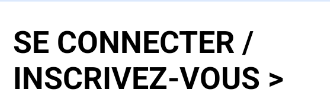 |
1
2
3
4
5
6
fun TextView.setFont(assetsPath: String) {
val type = Typeface.createFromAsset(context.assets, assetsPath)
setTypeface(type)
}
// 使用
binding.btnCrash.setFont("font/AVENGEANCE-HEROIC-AVENGER-2.ttf")
| 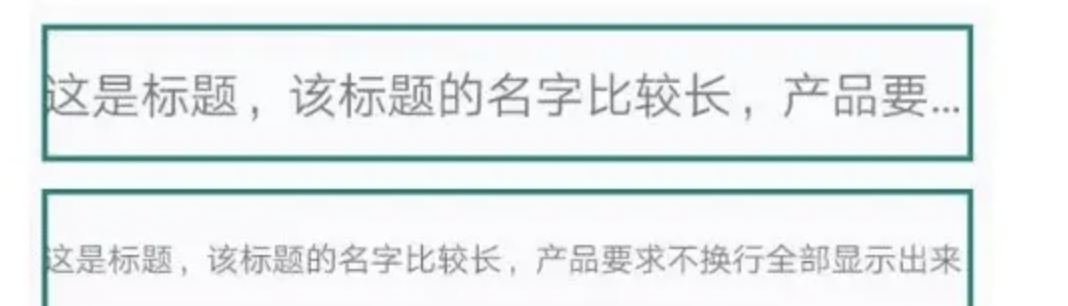 |
ellipise 及自定义
见:[[文本效果#ellipise]]
Autosizing(TextView 文本大小自动适配)
见:[[文字缩放 Autosizing]]
安卓字体不随系统字体变化
1. 字体单位用 dp 而不是 sp
2. 手动设置 setTextSize 不受影响
但如果没有设置用的系统默认字体,无效,TextView 读取属性设置字体不是走的这个方法,而是走的 setRawTextSize
1
2
3
4
5
6
7
@Override
public void setTextSize(int unit, float size) {
if (unit == TypedValue.COMPLEX_UNIT_SP) {
int dpUnit = TypedValue.COMPLEX_UNIT_DIP;
super.setTextSize(dpUnit, size);
}
}
3. Configuration 不受影响
https://www.jianshu.com/p/059f3bad61b2
TextView 基线
基线辅助测试
https://github.com/suragch/AndroidFontMetrics
TextView 中的文字长度测量
TextView.getPaint().measureText(String text)
只是测试传入的 text 在该 TextView 的配置下的总长度,并不是计算每一行的长度。
TextView.getLayout().getLineWidth(int line)
这个方法确实计算得到的是每一行文字的实际长度,注意这里是实际长度,也就是说当设置 singleLine 属性时,用这个方法测量得到的是一整行文字的长度,包括溢出部分。
设置 android:maxLines=”1” 和 android:singleLine=”true” 有什么区别
- maxLines 还是会默认自动进行换行策略,假如一段文字自动换行后有 5 行,maxLines 设置为 1,那么就只显示第一行的内容,其他行不显示。
- singleLine, 那么这段可以有 5 行的文字将会被强制放在 1 行里,然后看最多能显示多少字符,剩下的不显示。
设置成 maxLines=”1” 时跑马灯不工作
TextView 添加超链接 (两种实现方式)
方法一:Linkify- 设置 autolink,让系统自动识别超链接
1
2
3
tv.setAutoLinkMask(Linkify.ALL);
tv.setLinksClickable(true);//设置链接可点击,不设置链接不会变蓝
tv.setMovementMethod(LinkMovementMethod.getInstance());
方式二:通过 HTML 格式化你的网址
1
2
3
4
String html = "<a href='http://www.baidu.com'>百度一下</a>";//注意这里必须加上协议号,即http://。
CharSequence charSequence = Html.fromHtml(html);
tv.setText(charSequence);
tv.setMovementMethod(LinkMovementMethod.getInstance());
小结
总结一下就是,以 html 显示超链接,必须写全 url。以 setAutoLinkMask(Linkify.ALL) 可以不用不用写全,就能自动识别出来。
这两种方法,都得设置一下 setMovementMethod,才会跳转。
另外 setAutoLinkMask 不仅 识别超链接,包括电话号码之类的。
MovementMethod
ScrollingMovementMethod
实现带滚动条的 TextView,在更新文字时自动滚动到最后一行
1
2
textView = (TextView) findViewById(R.id.tv);
textView.setMovementMethod(ScrollingMovementMethod.getInstance());
TextView 中的各种 padding
padding 相关 API
- getWidth(), getHeight()
对应你代码里的layout_width和layout_height。 - getPaddingLeft/Right/Top/Bottom()
对应代码里的 Padding,布局里的android:padding。 - getCompoundDrawablePadding()
TextView 设置的 drawawble 和文字之间的 padding 对应布局里的android:drawablePadding。 - getCompoundPaddingLeft/Right/Top/Bottom()
获取混合的 Padding, 既然是混合的,那么它的值也就是 padding + 图片的大小 + drawablePadding 的值(getCompoundPaddingLeft() = getPaddingLeft() + drawable.getIntrinsicWidth() + getCompoundDrawablePadding())。说得通俗点就是,它是获取文字区域到 TextView 边界之间的间隔。 drawable 和 text 之间的 padding,就是 drawablePadding - getExtendedPaddingTop()/Bottom
当有部分文字没有显示出来时,也就是设置了 maxLine 时,它的值就等于首行文字到 TextView 顶端的距离。同理,getExtendedPaddingBottom() 就是最后一行文字到 TextVeiw 底部距离。其他情况下,他的值等于 getCompoundPaddingTop/Bottom() 的值。 - getTotalPaddingLeft/Right/Top/Bottom()
获取总的 Padding 值,看了下源码,左右的值直接就是等于 compoundPadding 的值,上下的值等于 ExtendedPadding 的值再加上 offset 的值(跟 Gravity 的垂直方向的布局有关。说得通俗点就是,不管有没有 maxLines,上下的值都分别等于首行到 TextView 顶端和末行到 TextView 底部的值。
1
getTotalPaddingRight() = getCompoundDrawablePadding() + getCompoundDrawables()[2].getBounds().width()
- getPaddingRight() 所有的 padding
- setPadding setPaddingRelative Android4.0(API 17)之后添加了设置 Layout 方向的功能(setLayoutDirection(@LayoutDir int layoutDirection),从左到右或从右到左),setPadding 的话不管方向如何都按照左上右下的顺序来配置 Padding,setPaddingRelative 的话则会按照配置的 LayoutDirection 来进行设置(从左到右的话为左上右下,从右到左的话为右上左下的顺序)
- setIncludeFontPadding 设置文本是否包含顶部和底部额外空白,给音标用的
去掉 TextView 上下为音标预留的一些 padding 值
setIncludeFontPadding(false)
setCompoundDrawablePadding(drawablePadding); 不影响 padding 的值
EditText 默认 padding
EditText 没有默认的 padding,如果有 padding,那么都是来自背景图 (.9 的图)。
需要在 xml 中配置,:
1
android:background="@null"
如果用代码写,padding 还是存在:
1
CompatUtil.setBackground(this, null);
如果是 EditText 的话,如果高度太低,那么会出现 EditText 的文本可以上下滚动
- what-is-the-value-of-default-edittext-padding?
http://stackoverflow.com/questions/9372159/align-imageview-with-edittext-horizontally/9384340#9384340
动态改变 Background 后 Padding 无效的问题
在 Layout 中指定好 background 和 padding 以后,程序里面动态修改 background 之后 padding 就失效了,貌似是一个 BUG。
解决:在 setBackgroundResource 之后重新设置一下 padding。
1
2
3
4
5
6
7
8
9
10
11
12
// 方法一
int bottom = theView.getPaddingBottom();
int top = theView.getPaddingTop();
int right = theView.getPaddingRight();
int left = theView.getPaddingLeft();
theView.setBackgroundResource(R.drawable.entry_bg_with_image);
theView.setPadding(left, top, right, bottom);
// 方法二
int pad = resources.getDimensionPixelSize(R.dimen.linear_layout_padding);
theView.setBackgroundResource(R.drawable.entry_bg_with_image);
theView.setPadding(pad, pad, pad, pad);
breakStrategy
什么是 breakStrategy ?
自 Android API 23(Android 6.0)起,TextView 新增了一个 breakStrategy 属性,这个属性用于控制将一段文本分割成多行时的折行策略,通俗的讲就是决定一行到底需要显示多少文本。
换行策略
breakStrategy 既可以通过 TextView 的 xml 属性 android:breakStrategy 设置,也可以通过 setBreakStrategy() 方法来设置。可以设置的值只有三个,它们是 android.text.Layout 类的三个常量:
BREAK_STRATEGY_SIMPLE:对应 xml 属性"simple"BREAK_STRATEGY_HIGH_QUALITY:对应 xml 属性"high_quality"BREAK_STRATEGY_BALANCED:对应 xml 属性"balanced"
BREAK_STRATEGY_SIMPLE
简单折行。这种策略会在每一行显示尽可能多的字符,直到这一行不能显示更多字符时才进行换行,同时这种策略下不会自动添加连词符(官方文档说,当一行只有一个单词并且宽度显示不下的情况下才会添加连词符,不过在测试过程中并没有看到连词符)。默认值。
- 行为:在行末直接断行,不考虑段落平衡,可能导致右侧参差不齐。
- 场景:性能优先,如滚动列表中的大量文本。
在进行文本编辑时,后添加的文本不会影响前面文本的布局显示,比较适合可编辑的文本。EditText 默认的折行策略就是这种,因为可以避免在输入文本时由于布局刷新导致的字符跳动问题,保证用户的输入体验。
BREAK_STRATEGY_BALANCED
平衡折行。这个策略会尽可能保证一个段落的每一行的宽度相同,必要时会添加连词符。
- 行为:平衡多行长度,使段落更整齐,但增加布局计算时间。
- 场景:多行文本(如段落内容),注重美观。
BREAK_STRATEGY_HIGH_QUALITY
高质量折行。这个策略会针对整段文本的折行进行布局优化,必要时会自动添加连词符。和其他两种策略相比,这个策略会略微影响性能,并且需要更多时间进行文本布局。这个策略通常比较适合只读文本,TextView 的默认折行策略就是这种。
- 行为:更精细计算断点,可能结合连字符优化排版,计算开销最大。
- 场景:高质量静态文本(如电子书),对性能要求不高时使用。
低版本表现
在低版本时 TextView 采用的折行策略是 simple。
适用场景建议
- 动态内容(如聊天列表):优先
simple,确保流畅性。 - 静态多行文本(如文章):使用
balanced提升可读性。 - 高质量排版需求:在非滚动区域使用
high_quality,搭配连字符优化。