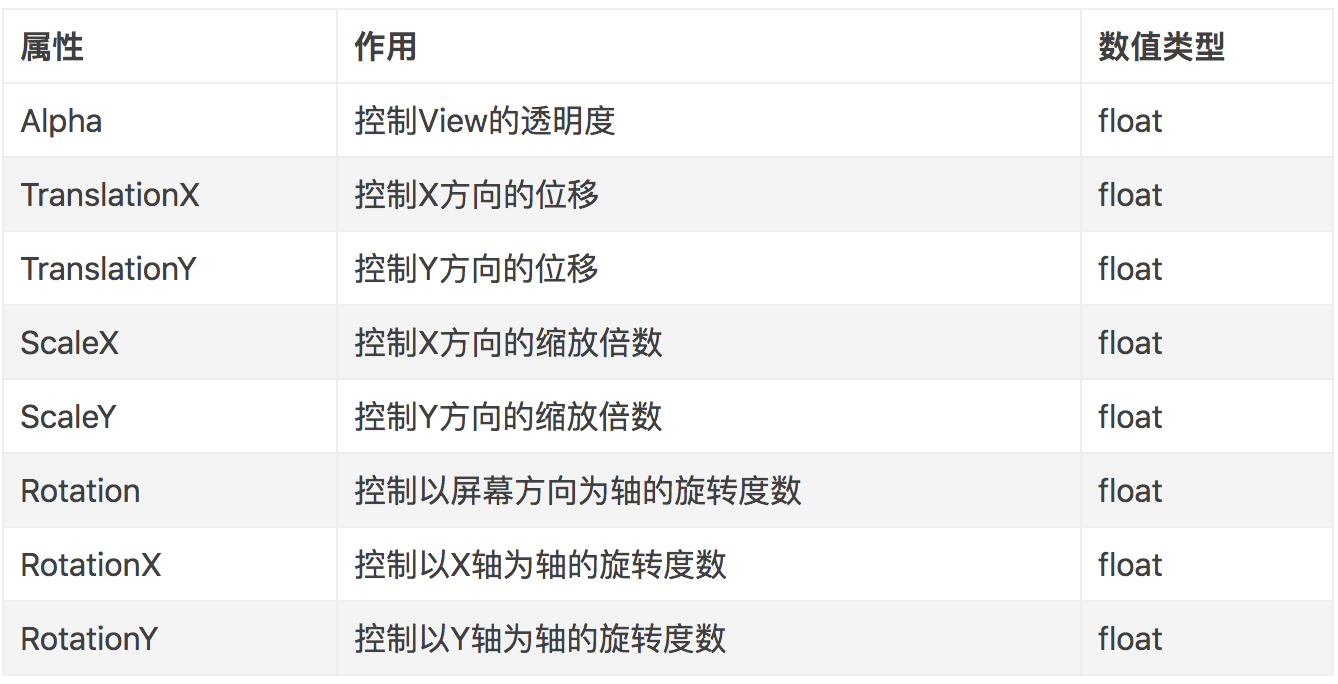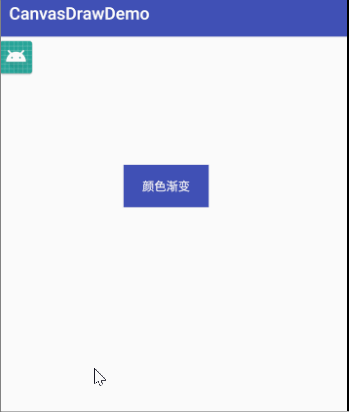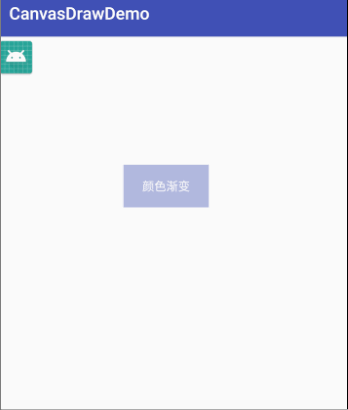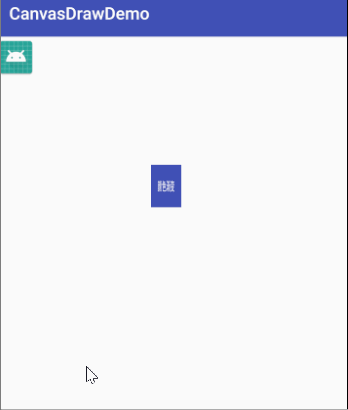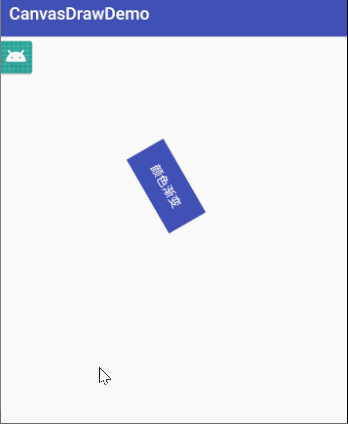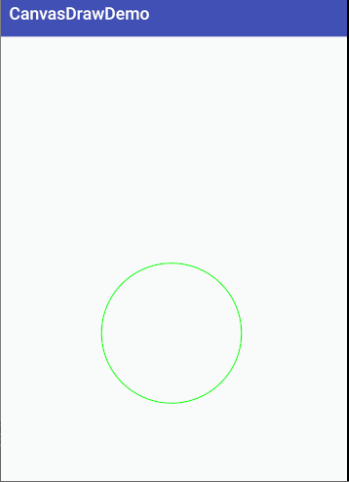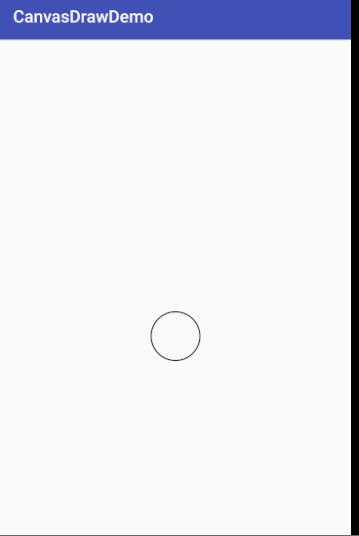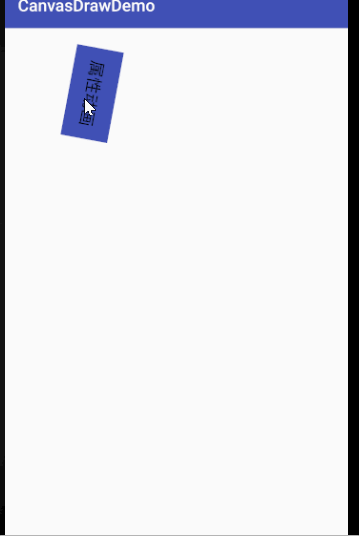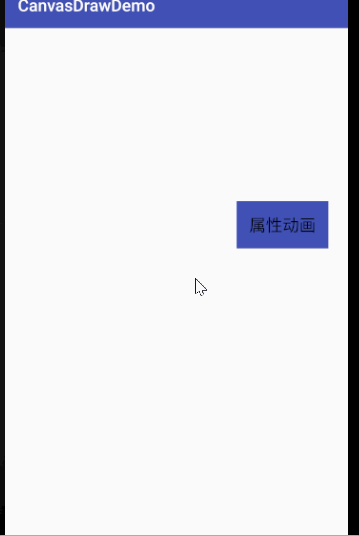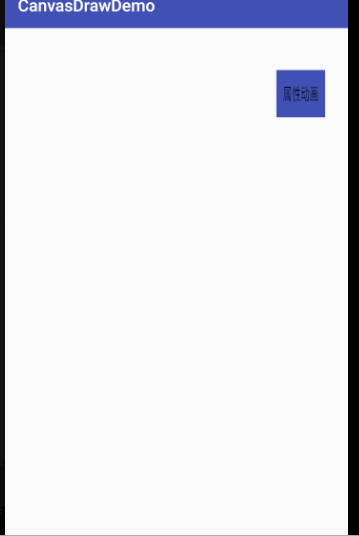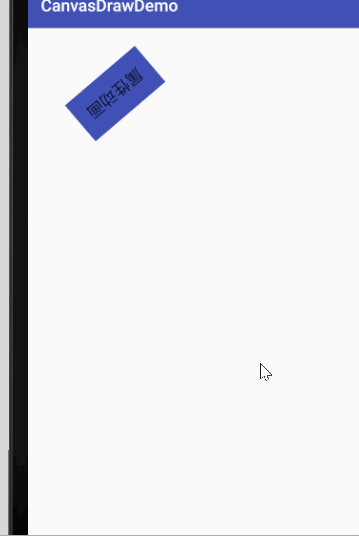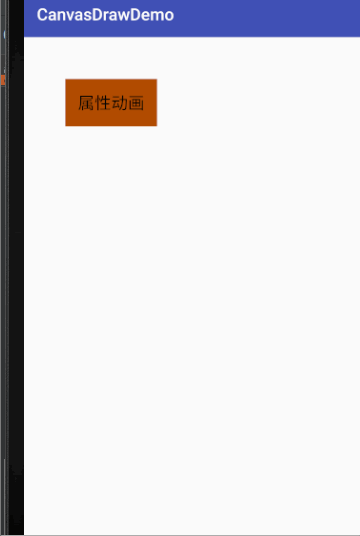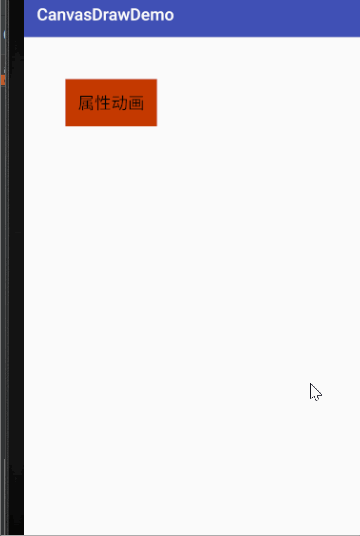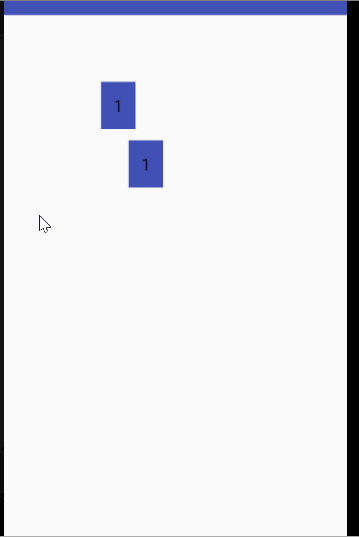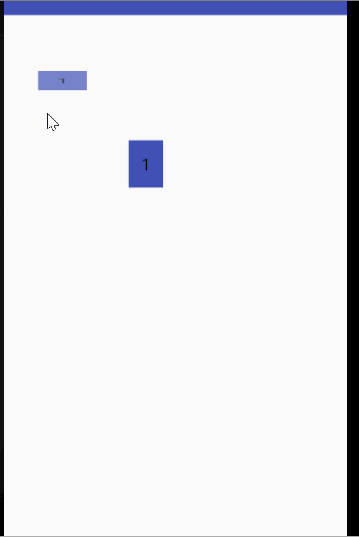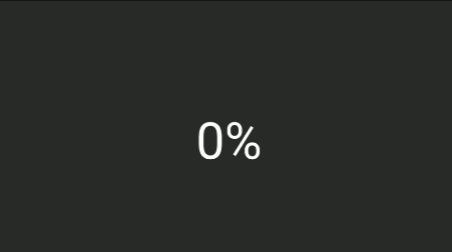ObjectAnimator
ObjectAnimator
ObjectAnimator 概述
ValueAnimator 只能对数值进行计算,要实现动画需要监听动画,然后获取数值,自己操作对象。一是这个动画有点复杂,另一个感觉是虽然叫做属性对象,但是完全没有感受到哪里跟属性有关。ObjectAnimator 对象,这个对象继承自 ValueAnimator,可以通过改变对象的属性,实现动画,是不是感觉 ObjectAnimator 叫做属性对象更合适。
- ObjectAnimator 继承自 ValueAnimator,也是从 API11 才开始提供。
- ValueAnimator 类提供了把动画中的属性设置给目标对象的能力,只不过需要我们设置监听自己进行设置。ObjectAnimator 可以设置动画目标对象(构造函数可以直接传入),构造函数中提供了将要作用于目标对象的属性名,ObjectAnimator 运行过程中会把提供的属性利用目标对象提供的 set 函数设置给目标对象,有时也会调用目标对象的 get 函数获取属性值。简单说就是 ObjectAnimator 通过不断控制值的变化,再不断自动赋给对象的属性 (调用目标对象的 setXXX 函数),从而实现动画效果。
ObjectAnimator 属性动画原理及注意
ObjectAnimator 原理
属性动画并不是真正通过改变对象的属性来实现动画,而是通过调用目标对象指定的 setXxx 方法,其中 xxx 就是指定的属性名,对象不一定有 xxx 这个属性,只要有 setXxx 这个方法就可以。ObjectAnimator 动画过程中会调用 SetXxx 函数设置 xxx 的值,然后其内部会主动调用 invalidate()函数进行不停地重绘,这样就实现了动画效果。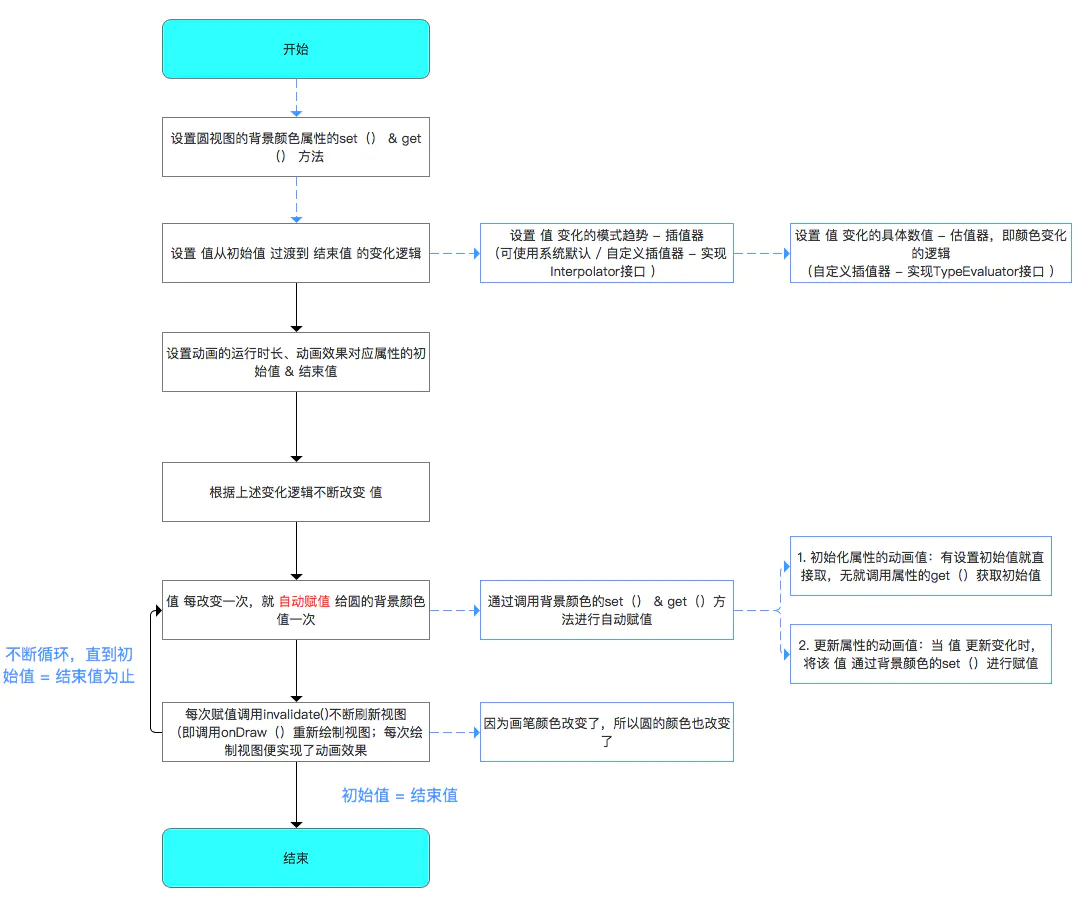
ObjectAnimator 注意事项
- duration 动画运行时长,如果不设置默认 300ms
- interpolation:设置动画运行过程中对应的动画完成状态(设置动画运行速率,类似动画设置了 1000ms,可以让动画在运行到 100ms 时就展示动画完成时的状态)
- 动画刷新频率,默认是每 10ms 刷新一次,但也跟系统忙碌程度有关,如果系统资源占用严重可能时间会延长。
- 属性动画 getXxx(),setXxx() 函数和属性 xxx 的规则说明
- 如果 ObjectAnimator 想操作对象的 foo 属性实现动画操作,对象必须有相应的 setFoo 函数,因为 ObjectAnimator 会自动根据 foo 属性对应的 setFoo 函数去更新属性值。所以可以推测出 ObjectAnimator 会自动把属性转化成对应的 set 函数,会强制大写第一个字母,然后反射得到 set 函数,进行调用,所以 ObjectAnimator 初始化时属性首字母大小写无所谓,关键是除了首字母其他一定要和 set 函数对应。
- 上面我们知道了对象 setter 函数的作用,那么 getter 函数有什么用处呢,ObjectAnimator 指定 values 时,可以指定多个 value,如果我们初始化时只指定了一个值,ObjectAnimator 会把这个值作为动画结束状态的值,此时会调用 getter 函数作为动画初始状态的值。
- 动画目标对象 getter 和 setter 函数的参数类型和 ObjectAnimator 设置动画开始和结束值的类型必须相同。
- ObjectAnimator 内部会主动调用目标对象的 setter 方法,但是这并不会导致 view 的重绘,需要你在 setter 方法中主动调用 invalidate 方法或者设置动画监听函数,在 onAnimationUpdate 的回调中调用 invalidate 方法。如果你要自己定义对象的 setter 方法,就要主动调用 invalidate 方法。
ObjectAnimator 源码分析
见 属性动画原理 章节
首先看一个 ObjectAnimator 的示例:
1
2
3
4
val animator = ObjectAnimator.ofFloat(anim_view_tweened, View.SCALE_X, 0.1f, 1.0f, 2.0f, 1.0f)
animator.duration = 3000
animator.interpolator = LinearInterpolator()
animator.start()
我们跟进去 ofFloat 方法,和 ValueAnimator 类似,也是通过 PropertyValuesHolder 来保存
1
2
3
4
5
6
7
// ObjectAnimator Android29
public static <T> ObjectAnimator ofFloat(T target, Property<T, Float> property,
float... values) {
ObjectAnimator anim = new ObjectAnimator(target, property);
anim.setFloatValues(values);
return anim;
}
现在我们看看 start()
1
2
3
4
5
6
7
8
9
10
11
12
13
14
15
16
17
18
19
20
21
22
23
24
25
26
27
28
29
30
31
32
33
34
35
36
// ObjjectAnimator Android29
public void start() {
AnimationHandler.getInstance().autoCancelBasedOn(this);
super.start();
}
boolean shouldAutoCancel(AnimationHandler.AnimationFrameCallback anim) {
if (anim == null) {
return false;
}
if (anim instanceof ObjectAnimator) {
ObjectAnimator objAnim = (ObjectAnimator) anim;
if (objAnim.mAutoCancel && hasSameTargetAndProperties(objAnim)) {
return true;
}
}
return false;
}
private boolean hasSameTargetAndProperties(@Nullable Animator anim) {
if (anim instanceof ObjectAnimator) {
PropertyValuesHolder[] theirValues = ((ObjectAnimator) anim).getValues();
if (((ObjectAnimator) anim).getTarget() == getTarget() &&
mValues.length == theirValues.length) {
for (int i = 0; i < mValues.length; ++i) {
PropertyValuesHolder pvhMine = mValues[i];
PropertyValuesHolder pvhTheirs = theirValues[i];
if (pvhMine.getPropertyName() == null ||
!pvhMine.getPropertyName().equals(pvhTheirs.getPropertyName())) {
return false;
}
}
return true;
}
}
return false;
}
ObjectAnimator.start() 和 ValueAnimator 就多了一个 autoCancelBasedOn,当有一个 ObectAnimator 的 target 和 property 一样时,就会取消之前的 ObjectAnimator;其他逻辑调用的是 ValueAnimator.start()
AnimationHandler 及注册 Choreographer 逻辑都一样。
不同的是 ObjectAnimator 重写了 initAnimation() 和 animateValue()
1
2
3
4
5
6
7
8
9
10
11
12
13
14
15
// ObjectAnimator Android29
void initAnimation() {
if (!mInitialized) {
// mValueType may change due to setter/getter setup; do this before calling super.init(),
// which uses mValueType to set up the default type evaluator.
final Object target = getTarget();
if (target != null) {
final int numValues = mValues.length;
for (int i = 0; i < numValues; ++i) {
mValues[i].setupSetterAndGetter(target);
}
}
super.initAnimation();
}
}
initAnimation 和 ValueAnimator 的区别是调用了 PropertyValuesHolder 的 setupSetterAndGetter,反射获取 target 上的 setter 和 getter 方法
1
2
3
4
5
6
7
8
9
10
11
12
13
14
15
16
// ObjectAnimator Android29
void animateValue(float fraction) {
final Object target = getTarget();
if (mTarget != null && target == null) {
// We lost the target reference, cancel and clean up. Note: we allow null target if the
/// target has never been set.
cancel();
return;
}
super.animateValue(fraction);
int numValues = mValues.length;
for (int i = 0; i < numValues; ++i) {
mValues[i].setAnimatedValue(target);
}
}
animateValue 和 ValueAnimator 相比多调用了 PropertyValuesHolder 的 setAnimatedValue 方法,更新值时调用了 target 的 setter 方法。
1
2
3
4
5
6
7
8
9
10
11
12
13
14
15
16
// PropertyValuesHolder Android29
void setAnimatedValue(Object target) {
if (mProperty != null) {
mProperty.set(target, getAnimatedValue());
}
if (mSetter != null) { // setter不为null,
try {
mTmpValueArray[0] = getAnimatedValue();
mSetter.invoke(target, mTmpValueArray); // 反射调用target的setter,赋值
} catch (InvocationTargetException e) {
Log.e("PropertyValuesHolder", e.toString());
} catch (IllegalAccessException e) {
Log.e("PropertyValuesHolder", e.toString());
}
}
}
ObjectAnimator 和 ValueAnimator 区别
- ValueAnimator 类是先改变值,然后 手动赋值 给对象的属性从而实现动画;是 间接 对对象属性进行操作
- ObjectAnimator 类是先改变值,然后 自动赋值 给对象的属性 (反射调用对象的 setter 方法,还是需要手动 invalidate() 等操作的) 从而实现动画;是 直接 对对象属性进行操作;
ObjectAnimator 实现属性动画方式
1. propertyName 方式
1
ofXXX(Object target, String propertyName, XXX... values) // XXX为类型,如Int
- 单个属性更新
- propertyName 为属性名,执行属性动画过程中会通过反射修改该值;
- 需要提供 setter/getter(单个值需要用),不需要该属性存在,只需要 setter/getter 存在即可
- 最终也是通过 PropertyValuesHolder 存储 target/propertyName/Property 的,只是保存单个 PropertyValuesHolder
如 ofInt:
1
2
3
4
5
6
7
8
9
10
11
12
13
14
15
16
17
18
19
20
21
22
23
24
25
26
27
28
29
30
31
32
33
34
35
36
// ObjectAnimator Android29
public static ObjectAnimator ofInt(Object target, String propertyName, int... values) {
ObjectAnimator anim = new ObjectAnimator(target, propertyName);
anim.setIntValues(values);
return anim;
}
private ObjectAnimator(Object target, String propertyName) {
setTarget(target);
setPropertyName(propertyName);
}
// IntPropertyValuesHolder Android29
void setAnimatedValue(Object target) {
if (mIntProperty != null) {
mIntProperty.setValue(target, mIntAnimatedValue);
return;
}
if (mProperty != null) {
mProperty.set(target, mIntAnimatedValue);
return;
}
if (mJniSetter != 0) {
nCallIntMethod(target, mJniSetter, mIntAnimatedValue);
return;
}
if (mSetter != null) {
try {
mTmpValueArray[0] = mIntAnimatedValue;
mSetter.invoke(target, mTmpValueArray);
} catch (InvocationTargetException e) {
Log.e("PropertyValuesHolder", e.toString());
} catch (IllegalAccessException e) {
Log.e("PropertyValuesHolder", e.toString());
}
}
}
2. Property 方式,优先于 propertyName 的(包括自定义 Property)
1
<T> ObjectAnimator ofXXX(T target, Property<T, Integer> property, XXX... values) // XXX为类型,如Int
- 单个属性更新
- Property 没有用反射,直接调用的是 set 或 get 方法
- 优先于 propertyName 的
- 可以用来包装第三方库的 view 但未提供 setter/getter;提供的 setter 未 invalidate 等不规范不符合 ObjectAnimator 自动调用更新的规则 来实现动画更新
- 最终也是通过 PropertyValuesHolder 存储 target/propertyName/Property 的,只是保存单个 PropertyValuesHolder
如 ofInt:
1
2
3
4
5
6
7
8
9
10
11
12
13
14
15
16
17
18
19
20
21
22
23
24
25
26
27
28
29
30
31
32
33
34
35
36
// ObjectAnimator Android29
public static <T> ObjectAnimator ofInt(T target, Property<T, Integer> property, int... values) {
ObjectAnimator anim = new ObjectAnimator(target, property);
anim.setIntValues(values);
return anim;
}
private <T> ObjectAnimator(T target, Property<T, ?> property) {
setTarget(target);
setProperty(property);
}
// IntPropertyValuesHolder Android29
void setAnimatedValue(Object target) {
if (mIntProperty != null) {
mIntProperty.setValue(target, mIntAnimatedValue);
return;
}
if (mProperty != null) {
mProperty.set(target, mIntAnimatedValue);
return;
}
if (mJniSetter != 0) {
nCallIntMethod(target, mJniSetter, mIntAnimatedValue);
return;
}
if (mSetter != null) {
try {
mTmpValueArray[0] = mIntAnimatedValue;
mSetter.invoke(target, mTmpValueArray);
} catch (InvocationTargetException e) {
Log.e("PropertyValuesHolder", e.toString());
} catch (IllegalAccessException e) {
Log.e("PropertyValuesHolder", e.toString());
}
}
}
3. PropertyValuesHolder 方式(可分为 propertyName 和 Property 方式) 1 或多个属性更新
1
ofPropertyValuesHolder(Object target, PropertyValuesHolder... values)
- 同时多个属性更新
- PropertyValuesHolder 里面有很多 ofXXX 方法,区分 propertyName 和 Property 方式
- 保存多个 PropertyValuesHolder(
PropertyValuesHolder[])
如何实现多个属性更新?
1
2
3
4
5
6
7
8
9
10
11
12
13
14
15
16
// ObjectAnimator Android29
void animateValue(float fraction) {
final Object target = getTarget();
if (mTarget != null && target == null) {
// We lost the target reference, cancel and clean up. Note: we allow null target if the
/// target has never been set.
cancel();
return;
}
super.animateValue(fraction);
int numValues = mValues.length; // PropertyValuesHolder[] mValues
for (int i = 0; i < numValues; ++i) {
mValues[i].setAnimatedValue(target); // 遍历赋值
}
}
可以看到拿到 mValues 来遍历更新值 (反射调用 setter 或者 Property.set)
ObjectAnimator 实现动画的 of 方法
1
2
3
4
5
6
7
8
9
10
11
12
13
14
15
16
17
18
19
20
21
22
23
24
25
26
27
28
> ofArgb(Object target, String propertyName, int... values)
> ofArgb(T target, Property<T, Integer> property, int... values)
>
> ofFloat(Object target, String xPropertyName, String yPropertyName, Path path)
> ofFloat(T target, Property<T, Float> property, float... values)
> ofFloat(T target, Property<T, Float> xProperty, Property<T, Float> yProperty, Path path)
> ofFloat(Object target, String propertyName, float... values)
>
> ofInt(T target, Property<T, Integer> property, int... values)
> ofInt(Object target, String propertyName, int... values)
> ofInt(Object target, String xPropertyName, String yPropertyName, Path path)
> ofInt(T target, Property<T, Integer> xProperty, Property<T, Integer> yProperty, Path path)
>
> ofObject(T target, Property<T, V> property, TypeEvaluator<V> evaluator, V... values)
> ofObject(Object target, String propertyName, TypeConverter<PointF, ?> converter, Path path)
> ofObject(T target, Property<T, V> property, TypeConverter<PointF, V> converter, Path path)
> ofObject(T target, Property<T, P> property, TypeConverter<V, P> converter, TypeEvaluator<V> evaluator, V... values)
> ofObject(Object target, String propertyName, TypeEvaluator evaluator, Object... values)
>
> ofPropertyValuesHolder(Object target, PropertyValuesHolder... values)
>
> // 不常用
> ofMultiFloat(Object target, String propertyName, float[][] values)
> ofMultiFloat(Object target, String propertyName, Path path)
> ofMultiFloat(Object target, String propertyName, TypeConverter<T, float[]> converter, TypeEvaluator<T> evaluator, T... values)
> ofMultiInt(Object target, String propertyName, int[][] values)
> ofMultiInt(Object target, String propertyName, Path path)
> ofMultiInt(Object target, String propertyName, TypeConverter<T, int[]> converter, TypeEvaluator<T> evaluator, T... values)
利用 ObjectAnimator 实现补间动画效果 (Java 代码方式)
translationX/translationY 平移 (原点控件左上角)
View 有 setTranslationX,setTranslationY 实现坐标的改变
- setTranslationX(float translationX) : 表示在 X 轴上的平移距离,以当前控件为原点,向右为正方向,参数 translationX 表示移动的距离。
- setTranslationY(float translationY) : 表示在 Y 轴上的平移距离,以当前控件为原点,向下为正方向,参数 translationY 表示移动的距离
- 注意
- 坐标系是以当前控件左上角为原点 (0,0)
- 如果当前控件不可见,那么做动画可能会失效(礼物面板默认不可见,显示时从下往上动画出来,如果默认不可见,那么显示时,就直接显示了,没有动画,解决设置为 INVISIBLE 而不是 GONE)
propertyName 方式
案例 1:ObjectAnimator 实现平移:
1
2
3
4
objectAnimator = ObjectAnimator.ofFloat(textView, "translationX", 100, 200, 300,400,500);
objectAnimator.setDuration(3000);
objectAnimator.setInterpolator(new LinearInterpolator());
objectAnimator.start();
案例 2:
1
2
3
ObjectAnimator animator = ObjectAnimator.ofFloat(tv, "translationY", 0, 200, -100, 0);
animator.setDuration(2000);
animator.start();
移动位置的坐标也都是以当前控件所在位置为中心点的。所以对应的移动位置从原点移动向下移动 200 像素,然后再移动到向下到距原点 200 像素的位置,最后再回到 (0,0) 从效果图中很明显可以看出来。 从上面可以看出:每次移动距离的计算都是以原点为中心的;比如初始动画为 ObjectAnimator.ofFloat(tv, “translationY”, 0, 200, -100,0) 表示首先从 0 移动到正方向 200 的位置,然后再移动到负方向 100 的位置,最后移动到原点。
Property 方式
1
2
3
4
val animator = ObjectAnimator.ofFloat(anim_view_tweened_property, View.TRANSLATION_X, 0F, 200F, -100F)
animator.duration = 3000
animator.interpolator = LinearInterpolator()
animator.start()
PropertyValuesHolder 方式(分为 propertyName 和 Property 方式)
1
2
3
4
5
val holder = PropertyValuesHolder.ofFloat(View.TRANSLATION_X, 0F, 200F, -100F, 300F)
val animator = ObjectAnimator.ofPropertyValuesHolder(anim_view_tweened_property_holder, holder)
animator.duration = 1500
animator.interpolator = LinearInterpolator()
animator.start()
alpha 透明度
View 有 setAlpha 函数控制透明度
propertyName 方式
ObjectAnimator 实现透明度变化:
1
2
3
4
objectAnimator = ObjectAnimator.ofFloat(textView, "alpha", 0.1f,1.0f);
objectAnimator.setDuration(3000);
objectAnimator.setInterpolator(new LinearInterpolator());
objectAnimator.start();
Property 方式
1
2
3
4
val animator = ObjectAnimator.ofFloat(anim_view_tweened_property, View.ALPHA, 0.1f, 1.0f)
animator.duration = 3000
animator.interpolator = LinearInterpolator()
animator.start()
PropertyValuesHolder 方式(分为 propertyName 和 Property 方式)
1
2
3
4
5
val holder = PropertyValuesHolder.ofFloat(View.ALPHA, 0.1f, 1.0f)
val animator = ObjectAnimator.ofPropertyValuesHolder(anim_view_tweened_property_holder, holder)
animator.duration = 1500
animator.interpolator = LinearInterpolator()
animator.start()
scaleX/scaleY 缩放 默认缩放点 view 中心
View 有 setScaleX(float scaleX) 和 setScaleY(float scaleY) 函数对 View 进行缩放。
propertyName 方式
ObjectAnimator 实现缩放
1
2
3
4
objectAnimator = ObjectAnimator.ofFloat(textView, "scaleX", 0.1f,1.0f,2.0f,1.0f);
objectAnimator.setDuration(3000);
objectAnimator.setInterpolator(new LinearInterpolator());
objectAnimator.start();
Property 方式
1
2
3
4
5
6
anim_view_tweened_property.pivotX = 0F
anim_view_tweened_property.pivotY = 0F
val animator = ObjectAnimator.ofFloat(anim_view_tweened_property, View.SCALE_X, 0.1f, 1.0f, 2.0f, 1.0f)
animator.duration = 3000
animator.interpolator = LinearInterpolator()
animator.start()
PropertyValuesHolder 方式(分为 propertyName 和 Property 方式)
1
2
3
4
5
val holder = PropertyValuesHolder.ofFloat(View.SCALE_X, 0.1f, 1.0f, 2.0f, 1.0f)
val animator = ObjectAnimator.ofPropertyValuesHolder(anim_view_tweened_property_holder, holder)
animator.duration = 1500
animator.interpolator = LinearInterpolator()
animator.start()
rotation 旋转 默认旋转点 view 中心
View 有 setRotationX(float rotationX) 和 setRotationY(float rotationY),setRotation(rotation) 函数设置旋转,
- setRotationX:绕 X 轴旋转,默认中心为 view 中心,通过 setPivotX/Y 设置
- setRotationY:绕 Y 轴旋转,默认中心为 view 中心,通过 setPivotX/Y 设置
- setRotation: 绕中心旋转,默认中心为 view 中心,通过 setPivotX/Y 设置
ObjectAnimator 实现旋转
propertyName 方式
1
2
3
4
objectAnimator = ObjectAnimator.ofFloat(textView, "rotation", 0,270);
objectAnimator.setDuration(3000);
objectAnimator.setInterpolator(new LinearInterpolator());
objectAnimator.start();
Property 方式
1
2
3
4
5
6
7
8
9
10
11
12
13
14
val animator = ObjectAnimator.ofFloat(anim_view_tweened_property, View.ROTATION, 0f, 270f)
animator.duration = 1500
animator.interpolator = LinearInterpolator()
animator.start()
val animator = ObjectAnimator.ofFloat(anim_view_tweened_property, View.ROTATION_X, 0f, 270f, 180F)
animator.duration = 1500
animator.interpolator = LinearInterpolator()
animator.start()
val animator = ObjectAnimator.ofFloat(anim_view_tweened_property, View.ROTATION_Y, 0f, 270f, 180F)
animator.duration = 1500
animator.interpolator = LinearInterpolator()
animator.start()
PropertyValuesHolder 方式(分为 propertyName 和 Property 方式)
1
2
3
4
5
6
7
8
9
10
11
12
13
14
15
16
17
val holder = PropertyValuesHolder.ofFloat(View.ROTATION, 0f, 270f)
val animator = ObjectAnimator.ofPropertyValuesHolder(anim_view_tweened_property_holder, holder)
animator.duration = 1500
animator.interpolator = LinearInterpolator()
animator.start()
val holder = PropertyValuesHolder.ofFloat(View.ROTATION_X, 0f, 270f, 180F)
val animator = ObjectAnimator.ofPropertyValuesHolder(anim_view_tweened_property_holder, holder)
animator.duration = 1500
animator.interpolator = LinearInterpolator()
animator.start()
val holder = PropertyValuesHolder.ofFloat(View.ROTATION_Y, 0f, 270f, 180F)
val animator = ObjectAnimator.ofPropertyValuesHolder(anim_view_tweened_property_holder, holder)
animator.duration = 1500
animator.interpolator = LinearInterpolator()
animator.start()
setRotation 华为手机不支持
Android 标准 API 中 View 的 setRotationX 和 setRotationY ,在华为某些手机的系统上不支持???
需要加上 setCameraDistance(scale); 才可以
1
2
3
// View#setCameraDistance
Sets the distance along the Z axis (orthogonal to the X/Y plane on which views are drawn) from the camera to this view
设置摄像机与旋转目标在Z轴上距离
- https://stackoverflow.com/questions/46845261/animator-animatorset-issue-on-some-devices
https://stackoverflow.com/questions/46845261/animator-animatorset-issue-on-some-devices
属性动画设置锚点(中心点,默认控件的中心)
View 动画是直接提供了相应的方法直接设置动画的轴点;对于属性动画,并没有直接提供设置轴点的动画,我们需要在执行某个 View 的属性动画前设置 View 的轴点。
1
2
View.setPivotX(float pivotX);
View.setPivotY(float pivotY);
其中 pivotX 和 pivotY 是相对于该 View 左上角的坐标值而非相对于整个屏幕左上角的坐标值。 如若需要让 View 绕着底部的中点进行旋转,可设置轴点为:
1
2
View.setPivotX(View.getWidth() / 2);
View.setPivotY(View..getHeight());
注意:
- 需要注意的是,在 onCreate、onStart、onResume 中均无法正确得到某个 View 的宽/高信息,这是因为 View 的 measure 过程和 Activity 的生命周期方法不是同步执行的,因此无法保证 Activity 执行了 onCreate、onStart、onResume 时某个 View 已经测量完毕了,如果 View 还没有测量完毕,那么获得的宽/高就是 0。
- View 设置为 gone 时也会获取不到 width/height
案例:属性动画设置中心点(设置旋转的点,或者叫锚 (anchor)):
1
2
3
4
5
6
7
8
9
public static void rotateIn(RelativeLayout layout, long delay) {
ObjectAnimator rotate = ObjectAnimator.ofFloat(layout, "rotation", -180f, 0f);
layout.setPivotX(layout.getWidth()/2);
layout.setPivotY(layout.getHeight());
rotate.setDuration(500);
rotate.setStartDelay(delay);
rotate.addListener(new MyAnimationListener2());
rotate.start();
}
Xml 方式实现 ObjectAnimator
1
2
3
4
5
6
7
<objectAnimator xmlns:android="http://schemas.android.com/apk/res/android"
android:duration="1000"
android:valueTo="200"
android:valueType="floatType"
android:propertyName="y"
android:repeatCount="1"
android:repeatMode="reverse"/>
代码加载:
1
2
ObjectAnimator objAnimator = (ObjectAnimator ) AnimatorInflater.loadAnimator(this,
R.animator.animator);
自定义 View 实现属性动画
propertyName 方式
自定义 ObjectAnimator 属性的操作步骤:
- 提供 setXXX 和 getXXX 方法
- 在 setXXX 方法中调用 invalidate 方法重绘
- setXXX 和 getXXX 方法的类型需要和 ObjectAnimator.ofXXX 方法的类型一致(比如 ofInt,那么 setter/getter 需要是 Int)
Property 方式
1
2
3
4
5
6
7
8
9
class MyRippleProperty : Property<CircleRippleView, Int>(Int::class.java, "my_ripple") {
override fun get(obj: CircleRippleView): Int {
return obj.radius2
}
override fun set(obj: CircleRippleView, value: Int) {
obj.radius2 = value
obj.invalidate()
}
}
自定义 View
1
2
3
4
5
6
7
8
9
10
11
12
13
14
15
16
17
18
19
20
21
22
23
24
25
26
27
28
29
30
31
32
33
34
35
36
37
38
39
40
41
42
43
44
45
46
47
48
49
50
51
52
53
54
55
56
57
58
59
60
61
62
63
64
65
66
67
68
69
70
71
72
73
74
75
76
77
78
79
80
public class CircleRippleView extends View {
private int color = Color.GREEN;
private int radius = 10;
private Paint mPaint;
public int getColor() {
return color;
}
public void setColor(int color) {
this.color = color;
mPaint.setColor(color);
invalidate();
}
private int getRadius() {
return radius * 10;
}
private void setRadius(int radius) {
this.radius = radius;
invalidate();
}
public int getRadius2() {
return radius * 10;
}
public void setRadius2(int radius) {
this.radius = radius;
}
public CircleRippleView(Context context) {
this(context, null, 0);
}
public CircleRippleView(Context context, @Nullable AttributeSet attrs) {
this(context, attrs, 0);
}
public CircleRippleView(Context context, @Nullable AttributeSet attrs, int defStyleAttr) {
super(context, attrs, defStyleAttr);
init();
}
private void init() {
mPaint = new Paint(Paint.ANTI_ALIAS_FLAG);
mPaint.setColor(color);
mPaint.setStrokeWidth(5);
mPaint.setStyle(Paint.Style.STROKE);
}
@Override
protected void onDraw(Canvas canvas) {
super.onDraw(canvas);
canvas.drawCircle(getMeasuredHeight() / 2, getMeasuredHeight() / 2, radius, mPaint);
}
@Override
protected void onMeasure(int widthMeasureSpec, int heightMeasureSpec) {
super.onMeasure(widthMeasureSpec, heightMeasureSpec);
int width = MeasureSpec.getSize(widthMeasureSpec);
int height = MeasureSpec.getSize(heightMeasureSpec);
if (width < 200) {
width = 200;
}
if (height < 200) {
height = 200;
}
if (width < height) {
setMeasuredDimension(height, height);
} else {
setMeasuredDimension(width, width);
}
}
}
布局文件
1
2
3
4
5
6
7
8
9
10
11
12
13
14
15
16
17
18
<?xml version="1.0" encoding="utf-8"?>
<android.support.constraint.ConstraintLayout xmlns:android="http://schemas.android.com/apk/res/android"
xmlns:app="http://schemas.android.com/apk/res-auto"
xmlns:tools="http://schemas.android.com/tools"
android:layout_width="match_parent"
android:layout_height="match_parent"
tools:context=".MainActivity">
<CircleRippleView
android:id="@+id/viewdemo"
android:layout_width="wrap_content"
android:layout_height="wrap_content"
app:layout_constraintLeft_toLeftOf="parent"
app:layout_constraintRight_toRightOf="parent"
app:layout_constraintTop_toTopOf="parent"
app:layout_constraintBottom_toBottomOf="parent"/>
</android.support.constraint.ConstraintLayout>
改变 radius 做动画
1
2
3
4
5
6
7
8
setContentView(R.layout.activity_main);
viewDemo22 = findViewById(R.id.viewdemo);
ObjectAnimator objectAnimator = ObjectAnimator.ofInt(viewDemo22, "radius", 50, 300);
objectAnimator.setDuration(1000);
objectAnimator.setInterpolator(new LinearInterpolator());
objectAnimator.setRepeatCount(-1);
objectAnimator.start();
改变颜色,没有设置插值器,只是简单数据改变:
1
2
3
4
5
ObjectAnimator objectAnimator = ObjectAnimator.ofInt(viewDemo22, "color", Color.RED, Color.GREEN);
objectAnimator.setDuration(1000);
objectAnimator.setInterpolator(new LinearInterpolator());
objectAnimator.setRepeatCount(-1);
objectAnimator.start();
案例
属性动画实际应用(猜拳 PK 动画)
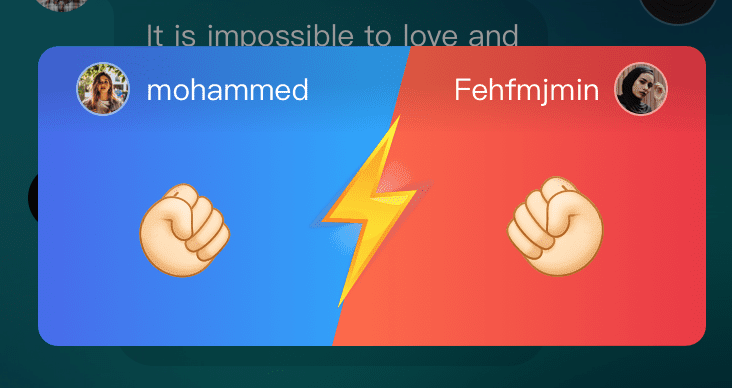
动画过程(具体动画效果见 猜拳游戏_动画效果.mp4):
猜拳游戏_动画效果.mp4
- 左右背景分别从左/右进入
- 闪电缩放一下
- 左右拳头 30° 上下旋转 2 次
- layout
1
2
3
4
5
6
7
8
9
10
11
12
13
14
15
16
17
18
19
20
21
22
23
24
25
26
27
28
29
30
31
32
33
34
35
36
37
38
39
40
41
42
43
44
45
46
47
48
49
50
51
52
53
54
55
56
57
58
59
60
61
62
63
64
65
66
67
68
69
70
71
72
73
74
75
76
77
78
79
80
81
82
83
84
85
86
87
88
89
90
91
92
93
94
95
96
97
98
99
100
101
102
103
104
105
106
107
108
109
110
111
112
113
114
115
116
117
118
119
120
121
122
123
124
125
126
127
128
129
130
131
132
133
134
135
136
137
138
139
140
141
142
143
144
145
146
147
148
149
150
151
152
153
154
155
156
157
158
159
160
161
162
163
164
165
166
167
168
169
170
171
172
173
174
175
176
177
178
179
180
181
182
183
184
185
186
187
<?xml version="1.0" encoding="utf-8"?>
<merge xmlns:android="http://schemas.android.com/apk/res/android"
xmlns:app="http://schemas.android.com/apk/res-auto"
xmlns:tools="http://schemas.android.com/tools"
android:layout_width="match_parent"
android:layout_height="match_parent"
android:clipChildren="false"
android:layoutDirection="ltr"
tools:background="@color/black_50_percent_transparent"
tools:parentTag="androidx.constraintlayout.widget.ConstraintLayout">
<androidx.constraintlayout.widget.ConstraintLayout
android:id="@+id/cl_roshambo_pk_content"
android:layout_width="0dp"
android:layout_height="0dp"
android:clipChildren="false"
android:layoutDirection="ltr"
app:layout_constraintBottom_toBottomOf="parent"
app:layout_constraintEnd_toEndOf="parent"
app:layout_constraintStart_toStartOf="parent"
app:layout_constraintTop_toTopOf="parent">
<!--左guideline-->
<androidx.constraintlayout.widget.Guideline
android:id="@+id/guideline_left"
android:layout_width="wrap_content"
android:layout_height="wrap_content"
android:orientation="vertical"
app:layout_constraintGuide_percent="0.445187166" />
<!--左背景-->
<ImageView
android:id="@+id/iv_roshambo_pk_left"
android:layout_width="0dp"
android:layout_height="@dimen/qb_px_150"
android:scaleType="centerCrop"
android:src="@drawable/ic_mini_game_roshambo_left_blue"
app:layout_constraintBottom_toBottomOf="parent"
app:layout_constraintDimensionRatio="187:146"
app:layout_constraintEnd_toEndOf="@+id/guideline_right"
app:layout_constraintHorizontal_bias="1"
app:layout_constraintStart_toStartOf="parent"
app:layout_constraintTop_toTopOf="parent"
tools:ignore="ContentDescription" />
<!--右guideline-->
<androidx.constraintlayout.widget.Guideline
android:id="@+id/guideline_right"
android:layout_width="0dp"
android:layout_height="0dp"
android:orientation="vertical"
app:layout_constraintGuide_percent="0.554812834" />
<!--右背景-->
<ImageView
android:id="@+id/iv_roshambo_pk_right"
android:layout_width="0dp"
android:layout_height="@dimen/qb_px_150"
android:scaleType="centerCrop"
android:src="@drawable/ic_mini_game_roshambo_right_red"
app:layout_constraintBottom_toBottomOf="parent"
app:layout_constraintDimensionRatio="187:146"
app:layout_constraintEnd_toEndOf="parent"
app:layout_constraintHorizontal_bias="0"
app:layout_constraintStart_toStartOf="@id/guideline_left"
app:layout_constraintTop_toTopOf="parent"
tools:ignore="ContentDescription" />
<!--闪电-->
<ImageView
android:id="@+id/iv_roshambo_pk_flight"
android:layout_width="0dp"
android:layout_height="@dimen/qb_px_87"
android:background="@drawable/ic_mini_game_roshambo_flight"
android:scaleType="centerCrop"
android:visibility="invisible"
app:layout_constraintBottom_toBottomOf="parent"
app:layout_constraintDimensionRatio="62:87"
app:layout_constraintEnd_toEndOf="parent"
app:layout_constraintStart_toStartOf="parent"
app:layout_constraintTop_toTopOf="parent" />
<!--左拳头-->
<ImageView
android:id="@+id/iv_roshambo_pk_rock_left"
android:layout_width="@dimen/qb_px_56"
android:layout_height="@dimen/qb_px_56"
android:layout_marginStart="@dimen/qb_px_45"
android:layout_marginBottom="@dimen/qb_px_30"
android:background="@drawable/ic_mini_game_roshambo_rock_start"
android:scaleType="centerCrop"
android:visibility="invisible"
app:layout_constraintBottom_toBottomOf="@id/iv_roshambo_pk_left"
app:layout_constraintStart_toStartOf="@id/iv_roshambo_pk_left"
tools:visibility="visible" />
<!--右拳头-->
<ImageView
android:id="@+id/iv_roshambo_pk_rock_right"
android:layout_width="@dimen/qb_px_56"
android:layout_height="@dimen/qb_px_56"
android:layout_marginEnd="@dimen/qb_px_45"
android:layout_marginBottom="@dimen/qb_px_30"
android:background="@drawable/ic_mini_game_roshambo_rock_end"
android:scaleType="centerCrop"
android:visibility="invisible"
app:layout_constraintBottom_toBottomOf="@id/iv_roshambo_pk_right"
app:layout_constraintEnd_toEndOf="@id/iv_roshambo_pk_right"
tools:visibility="visible" />
<!--左头像框-->
<LinearLayout
android:layout_width="wrap_content"
android:layout_height="wrap_content"
android:layout_marginStart="@dimen/qb_px_20"
android:layout_marginTop="@dimen/qb_px_9"
android:clipChildren="false"
android:gravity="center"
app:layout_constrainedWidth="true"
app:layout_constraintEnd_toEndOf="@+id/guideline_left"
app:layout_constraintHorizontal_bias="0"
app:layout_constraintStart_toStartOf="@id/iv_roshambo_pk_left"
app:layout_constraintTop_toTopOf="@id/iv_roshambo_pk_left">
<club.jinmei.mgvoice.core.widget.AvatarBoxView
android:id="@+id/iv_roshambo_left_avatar"
android:layout_width="@dimen/qb_px_25"
android:layout_height="@dimen/qb_px_25"
android:clipChildren="false" />
<club.jinmei.mgvoice.core.widget.BaseCoreTextView
android:id="@+id/iv_roshambo_left_name"
android:layout_width="wrap_content"
android:layout_height="wrap_content"
android:layout_marginStart="@dimen/qb_px_8"
android:ellipsize="end"
android:gravity="start|center_vertical"
android:maxLines="1"
android:textColor="@color/white"
tools:text="1mohammed mohammed mohammed mohammed2" />
</LinearLayout>
<!--右头像框-->
<LinearLayout
android:layout_width="wrap_content"
android:layout_height="wrap_content"
android:layout_marginTop="@dimen/qb_px_9"
android:layout_marginEnd="@dimen/qb_px_20"
android:clipChildren="false"
android:gravity="center"
app:layout_constrainedWidth="true"
app:layout_constraintEnd_toEndOf="@id/iv_roshambo_pk_right"
app:layout_constraintHorizontal_bias="1"
app:layout_constraintStart_toStartOf="@id/guideline_right"
app:layout_constraintTop_toTopOf="@id/iv_roshambo_pk_left">
<club.jinmei.mgvoice.core.widget.BaseCoreTextView
android:id="@+id/iv_roshambo_right_name"
android:layout_width="0dp"
android:layout_height="wrap_content"
android:layout_weight="1"
android:ellipsize="end"
android:gravity="start|center_vertical"
android:maxLines="1"
android:textColor="@color/white"
tools:text="3mohammed " />
<club.jinmei.mgvoice.core.widget.AvatarBoxView
android:id="@+id/iv_roshambo_right_avatar"
android:layout_width="@dimen/qb_px_25"
android:layout_height="@dimen/qb_px_25"
android:layout_marginStart="@dimen/qb_px_8"
android:clipChildren="false" />
</LinearLayout>
</androidx.constraintlayout.widget.ConstraintLayout>
<club.jinmei.mgvoice.m_room.minigame.roshambo.RoshamboPKResultView
android:id="@+id/pk_roshambo_result_view"
android:layout_width="match_parent"
android:layout_height="match_parent"
android:visibility="gone"
app:layout_constraintBottom_toBottomOf="parent"
app:layout_constraintEnd_toEndOf="parent"
app:layout_constraintStart_toStartOf="parent"
app:layout_constraintTop_toTopOf="parent"
tools:visibility="gone" />
</merge>
- view
1
2
3
4
5
6
7
8
9
10
11
12
13
14
15
16
17
18
19
20
21
22
23
24
25
26
27
28
29
30
31
32
33
34
35
36
37
38
39
40
41
42
43
44
45
46
47
48
49
50
51
52
53
54
55
56
57
58
59
60
61
62
63
64
65
66
67
68
69
70
71
72
73
74
75
76
77
78
79
80
81
82
83
84
85
86
87
88
89
90
91
92
93
94
95
96
97
98
99
100
101
102
103
104
105
106
107
108
109
110
111
112
113
114
115
116
117
118
119
120
121
122
123
124
125
126
127
128
129
130
131
132
133
134
135
136
137
138
139
140
141
142
143
144
145
146
147
148
149
150
151
152
153
154
155
156
157
158
159
160
161
162
163
164
165
166
167
168
169
170
171
172
173
174
175
176
177
178
179
180
181
182
183
184
185
186
187
188
189
190
191
192
193
194
195
196
197
198
199
200
class RoshamboPKAnimView @JvmOverloads constructor(
context: Context, attrs: AttributeSet? = null, defStyleAttr: Int = 0
) : BaseTouchConstraintLayout(context, attrs, defStyleAttr), CoroutineScope by MainScope() {
val alphaArray by lazy(LazyThreadSafetyMode.NONE) { floatArrayOf(0f, 1f) }
val scaleArray by lazy(LazyThreadSafetyMode.NONE) { floatArrayOf(0.8f, 1.5f, 0.8f) }
val leftRotationArray by lazy(LazyThreadSafetyMode.NONE) { floatArrayOf(0f, -30f, 0F, 30F, 0F, -30f, 0F, 30F, 0F) }
val rightRotationArray by lazy(LazyThreadSafetyMode.NONE) { floatArrayOf(0f, 30f, 0F, -30F, 0F, 30f, 0F, -30F, 0F) }
val interpolator by lazy(LazyThreadSafetyMode.NONE) { LinearInterpolator() }
var animatorSet = AnimatorSet()
companion object {
const val TAG = RoshamboHelper.TAG
const val ANIM_ENTER_DURATION = 300L
const val ANIM_FLIGHT_DURATION = 300L
const val ANIM_SHAKE_DURATION = 1000L
}
override fun getViewId(): Int = R.layout.room_view_roshambo_pk_anim_view
override fun isCanTouchContentOutSideDismiss(): Boolean = false
override fun initViews() {
super.initViews()
pk_roshambo_result_view.setOnRoshamboPKResultViewListener(object : RoshamboPKResultView.OnRoshamboPKResultViewListener {
override fun onDismiss(v: RoshamboPKResultView?) {
invisible()
}
})
}
private fun setUserInfo(initiatorUser: User?, acceptorUser: User?) {
iv_roshambo_left_avatar.showAvatarAndBox(initiatorUser, R.color.transparent_50_percent_white, ResUtils.getDimen(R.dimen.qb_px_1))
iv_roshambo_right_avatar.showAvatarAndBox(acceptorUser, R.color.transparent_50_percent_white, ResUtils.getDimen(R.dimen.qb_px_1))
iv_roshambo_left_name.text = initiatorUser?.name
iv_roshambo_right_name.text = acceptorUser?.name
}
fun show(data: RoomRoshamboGame) {
visible()
cl_roshambo_pk_content.visible()
reset()
setUserInfo(data.initiatorUser, data.acceptUser)
animatorSet = AnimatorSet()
/*左进场*/
val leftMargin = iv_roshambo_pk_left.left
val leftWidth = leftMargin + iv_roshambo_pk_left.width.toFloat()
val translationYArray = floatArrayOf(-leftWidth, 0F)
val alpha = PropertyValuesHolder.ofFloat("alpha", *alphaArray)
val translationY = PropertyValuesHolder.ofFloat("translationX", *translationYArray)
val leftObjectAnimator = ObjectAnimator.ofPropertyValuesHolder(iv_roshambo_pk_left, alpha, translationY)
leftObjectAnimator.duration = ANIM_ENTER_DURATION
leftObjectAnimator.interpolator = interpolator
/*右进场*/
val rightMargin = width - iv_roshambo_pk_right.left
val rightWidth = rightMargin + iv_roshambo_pk_right.width.toFloat()
val translationYArray2 = floatArrayOf(rightWidth, 0F)
val alpha2 = PropertyValuesHolder.ofFloat("alpha", *alphaArray)
val translationY2 = PropertyValuesHolder.ofFloat("translationX", *translationYArray2)
val rightObjectAnimator = ObjectAnimator.ofPropertyValuesHolder(iv_roshambo_pk_right, alpha2, translationY2)
rightObjectAnimator.duration = ANIM_ENTER_DURATION
rightObjectAnimator.interpolator = interpolator
/*闪电*/
val alphaArray3 = floatArrayOf(0.5f, 1f)
val flightAlpha = PropertyValuesHolder.ofFloat("alpha", *alphaArray3)
val scaleX3 = PropertyValuesHolder.ofFloat("scaleX", *scaleArray)
val scaleY3 = PropertyValuesHolder.ofFloat("scaleY", *scaleArray)
val flightAnimator = ObjectAnimator.ofPropertyValuesHolder(iv_roshambo_pk_flight, flightAlpha, scaleX3, scaleY3)
flightAnimator.duration = ANIM_FLIGHT_DURATION
flightAnimator.interpolator = interpolator
flightAnimator.addListener(object : AnimatorListenerAdapter() {
override fun onAnimationStart(animation: Animator?) {
super.onAnimationStart(animation)
LogUtils.d(TAG, "flightAnimator onAnimationStart")
iv_roshambo_pk_flight.visible()
}
override fun onAnimationEnd(animation: Animator?) {
super.onAnimationEnd(animation)
LogUtils.d(TAG, "flightAnimator onAnimationEnd")
}
})
/*左拳头*/
val leftShakeByPropertyAnim = shakeLeftAnimator(iv_roshambo_pk_rock_left, ANIM_SHAKE_DURATION)
/*右拳头*/
val rightShakeByPropertyAnim = shakeRightAnimator(iv_roshambo_pk_rock_right, ANIM_SHAKE_DURATION)
/*animatorSet*/
animatorSet.addListener(object : AnimatorListenerAdapter() {
override fun onAnimationEnd(animation: Animator?) {
super.onAnimationEnd(animation)
handleAnimResult(data)
}
})
animatorSet.play(leftObjectAnimator)
.with(rightObjectAnimator)
.before(flightAnimator)
animatorSet.play(flightAnimator)
.before(leftShakeByPropertyAnim)
animatorSet.play(leftShakeByPropertyAnim)
.with(rightShakeByPropertyAnim)
animatorSet.start()
}
private fun handleAnimResult(data: RoomRoshamboGame) {
// 挑战者在左边
data.acceptPkData?.optionId?.apply {
iv_roshambo_pk_rock_left.setBackgroundResource(RoshamboHelper.getGestureIcon(this, true))
}
// 开启者在右边
data.initiatorPKData?.optionId?.apply {
iv_roshambo_pk_rock_right.setBackgroundResource(RoshamboHelper.getGestureIcon(this, false))
}
if (listener?.onShowResult(this, data) == false) {
cl_roshambo_pk_content.gone()
}
launch {
delay(2000) // 多看2秒
when (data.pkResult) {
RoshamboPKResult.win -> { // 发起者胜利
pk_roshambo_result_view.winner(data.initiatorUser)
cl_roshambo_pk_content.gone()
}
RoshamboPKResult.loss -> { // 发起者负
pk_roshambo_result_view.winner(data.acceptUser)
cl_roshambo_pk_content.gone()
}
RoshamboPKResult.tied -> {
pk_roshambo_result_view.tie(data.initiatorUser, data.acceptUser)
cl_roshambo_pk_content.gone()
}
else -> cl_roshambo_pk_content.gone()
}
}
}
private fun shakeLeftAnimator(view: View, duration: Long): ObjectAnimator {
view.pivotX = -(view.width / 4F)
view.pivotY = view.height + view.height / 4F
val valuesHolder = PropertyValuesHolder.ofFloat("rotation", *leftRotationArray)
val animator = ObjectAnimator.ofPropertyValuesHolder(view, valuesHolder)
animator.addListener(object : AnimatorListenerAdapter() {
override fun onAnimationStart(animation: Animator?) {
super.onAnimationStart(animation)
// LogUtils.d(TAG, "shakeLeft onAnimationStart $view")
view.visible()
}
})
animator.duration = duration
animator.interpolator = interpolator
return animator
}
private fun shakeRightAnimator(view: View, duration: Long): ObjectAnimator {
view.pivotX = view.width + (view.width / 4F)
view.pivotY = view.height + view.height / 4F
val valuesHolder = PropertyValuesHolder.ofFloat("rotation", *rightRotationArray)
val animator = ObjectAnimator.ofPropertyValuesHolder(view, valuesHolder)
animator.addListener(object : AnimatorListenerAdapter() {
override fun onAnimationStart(animation: Animator?) {
super.onAnimationStart(animation)
// LogUtils.d(TAG, "shakeLeft onAnimationStart $view")
view.visible()
}
})
animator.duration = duration
animator.interpolator = interpolator
return animator
}
override fun onDetachedFromWindow() {
reset()
if (animatorSet.isStarted) {
animatorSet.cancel()
}
animatorSet.removeAllListeners()
cancel()
super.onDetachedFromWindow()
}
private fun reset() {
pk_roshambo_result_view.gone()
if (animatorSet.isStarted) {
animatorSet.cancel()
}
animatorSet.removeAllListeners()
iv_roshambo_pk_flight.invisible()
iv_roshambo_pk_rock_left.invisible()
iv_roshambo_pk_rock_right.invisible()
iv_roshambo_pk_rock_left.setBackgroundResource(R.drawable.ic_mini_game_roshambo_rock_start)
iv_roshambo_pk_rock_right.setBackgroundResource(R.drawable.ic_mini_game_roshambo_rock_end)
}
}
ObjectAnimator ofXXX 详解
ofFloat, ofInt
这两个函数除了类型不一样,重载函数很相似。ObjectAnimator 的 ofFloat 和 ofInt 函数用法相似
1
2
3
4
5
6
7
8
9
ofFloat(Object target, String propertyName, float... values)
ofFloat(Object target, String xPropertyName, String yPropertyName, Path path)
ofFloat(T target, Property<T, Float> property, float... values)
ofFloat(T target, Property<T, Float> xProperty, Property<T, Float> yProperty, Path path)
ofInt(Object target, String propertyName, int... values)
ofInt(Object target, String xPropertyName, String yPropertyName,Path path)
ofInt(T target, Property<T, Integer> property, int... values)
ofInt(T target, Property<T, Integer> xProperty,Property<T, Integer> yProperty, Path path)
ofFloat(Object target, String propertyName, float… values)
- 第一个参数传入目标对象
- 第二个参数传入要改变的属性(配合 setXX 函数,关于如何定义 propertyName 前面的文章中已经说明)
- 第三个参数是个渐变属性,可以传多个值。
1
2
3
4
5
ObjectAnimator objectAnimator = ObjectAnimator.ofFloat(mTextView, "rotation", 0, 270);
objectAnimator.setDuration(3000);
objectAnimator.setRepeatCount(-1);
objectAnimator.setInterpolator(new LinearInterpolator());
objectAnimator.start();
实现 TextView 的旋转:
ofFloat(Object target, String xPropertyName, String yPropertyName, Path path) (API21)
可以同时操纵两个参数变化,实现动画。需要 API21
参数说明:
- target:动画目标对象,这个目标对象有些特别,沿着一条路径 Path 能够使用两个属性,路径 Path 动画在二维空间中移动,由动画坐标(x,y)决定效果,(重要)所以对象必须有两个函数一个是 setNameX(),另外一个是 setNameY(),类似 view 的 setTranslationX,SetTranslationY,当然也可以自己定义属性,同时对应的 xPropertyName 和 yPropertyName 分别为 translationX 和 translationY;
- xPropertyName:Path 对应的 X 轴方向的属性值,对应 Path 的 x;
- yPropertyName:Path 对应的 Y 轴方向的属性值,对应 Path 的 y;
- path: 动画路径。
1
2
3
4
5
6
7
8
9
10
11
Path path = new Path();
path.moveTo(0,0);
path.lineTo(50,50);
path.lineTo(100,20);
path.lineTo(900,400);
path.lineTo(500,1000);
ObjectAnimator objectAnimator = ObjectAnimator.ofFloat(mTextView, "translationX","translationY",path );
objectAnimator.setDuration(3000);
objectAnimator.setRepeatCount(-1);
objectAnimator.setInterpolator(new LinearInterpolator());
objectAnimator.start();
translationX 变化(0→50→100→900→500),translationY 变化(0→50→20→400→1000)
TextView 在 X 轴和 Y 轴方向上移动:
上面的示例代码利用了 translationX 和 translationX 属性,这两个属性是 View 的自带的属性,同时也可以是两个互不相干的属性,可以实现类似组合动画的效果。
1
2
3
4
5
6
7
8
9
10
11
Path path = new Path();
path.moveTo(0,0);
path.lineTo(50,1);
path.lineTo(100,2);
path.lineTo(900,0.5f);
path.lineTo(500,1);
ObjectAnimator objectAnimator = ObjectAnimator.ofFloat(mTextView, "translationX","scaleX",path );
objectAnimator.setDuration(3000);
objectAnimator.setRepeatCount(-1);
objectAnimator.setInterpolator(new LinearInterpolator());
objectAnimator.start();
ofFloat 自定义 Property
ofFloat (T target, Property<T, Float> property, float… values)
参数说明:
- target: 动画目标对象
- property:动画作用的属性,有了这个属性对象,就可以不用写属性对应的字段值,类似不用写 “scale”
- values:动画取值,如果是一个值则将 target 开始的状态作为开始值,将 values 的一个值,作为结束值,如果是两个值则第一个为动画开始值,第二个为动画结束值。
这个函数用到了
Property属性,是 API14 添加的方法,不知道大家注意到没有,每次使用属性动画,我们都需要记得目标对象的 setXXX 函数后面的相应字符串,虽然不复杂但有时确实会记不清,需要再次确认,而这个带有 Property 的函数就大大简化了这个过程。
Android 为我们提供了简单的常量对象来实现旋转动画:ObjectAnimator.ofFloat(mTextView, View.ROTATION, 0,30);
这里的 View.ROTATION 就是个 Property 对象,可以简单地实现旋转的属性动画。
View.ROTATION 源码:
1
2
3
4
5
6
7
8
9
10
11
public static final Property<View, Float> ROTATION = new FloatProperty<View>("rotation") {
@Override
public void setValue(View object, float value) {
object.setRotation(value);
}
@Override
public Float get(View object) {
return object.getRotation();
}
};
还有其他 View 中具有和 View.ROTATION 作用的常量还有如下:
1
2
3
4
5
6
7
8
View.ROTATION;
View.ROTATION_X;
View.ROTATION_Y;
View.TRANSLATION_X;
View.TRANSLATION_Y;
View.SCALE_X;
View.SCALE_Y;
View.ALPHA;
旋转示例:
1
2
3
4
5
ObjectAnimator objectAnimator = ObjectAnimator.ofFloat(mTextView, View.ROTATION, 0,270);
objectAnimator.setDuration(3000);
objectAnimator.setRepeatCount(-1);
objectAnimator.setInterpolator(new LinearInterpolator());
objectAnimator.start();
ofFloat Property
Float (T target, Property<T, Float> xProperty, Property<T, Float> yProperty, Path path)
和前面的 path 一样,xProperty 的变化由 path 的 x 控制;yProperty 的变化由 path 的 y 控制。
ofInt 的同 ofFloat
ofArgb 颜色属性动画
ofArgb(Object target, String propertyName, int… values) (API21)
对颜色属性进行动画。
参数说明:
- target: 动画作用对象
- propertyName: 动画作用的属性
- values:动画使用的可变参数
1
2
3
4
5
ObjectAnimator objectAnimator = ObjectAnimator.ofArgb(mTextView,"backgroundColor", Color.RED, Color.GREEN);
objectAnimator.setDuration(3000);
objectAnimator.setRepeatCount(-1);
objectAnimator.setInterpolator(new LinearInterpolator());
objectAnimator.start();
ofArgb (API21) 自定义 Property
ofArgb (T target, Property<T, Integer> property, int… values)
用到了 Property 属性,但是 View 中没有类似 ROTATION 属性的对颜色属性的简写,可以自定义 Property,下面的例子只是数值的渐变,如果真的需要颜色渐变,需要设置颜色估值器:
1
2
3
4
5
6
7
8
9
10
11
12
13
14
15
16
17
18
19
public static class MyProperty extends Property<TextView,Integer>{
public MyProperty(String name) {
super(Integer.class, name);
}
@Override
public Integer get(TextView object) {
Drawable drawable = object.getBackground();
if (drawable instanceof ColorDrawable){
return ((ColorDrawable) drawable).getColor();
}
return Color.YELLOW;
}
@Override
public void set(TextView object, Integer value) {
object.setBackgroundColor(value);
}
}
使用:
1
2
3
4
5
6
MyProperty property = new MyProperty("background");
ObjectAnimator objectAnimator = ObjectAnimator.ofArgb(mTextView,property, Color.RED, Color.GREEN);
objectAnimator.setDuration(3000);
objectAnimator.setRepeatCount(-1);
objectAnimator.setInterpolator(new LinearInterpolator());
objectAnimator.start();
ofMultiFloat, ofMultiInt 不常用
被称为多参数布局,用的不太多,下面简单介绍:
1
2
3
4
5
6
7
8
ofMultiFloat(Object target, String propertyName,float[][] values)
ofMultiFloat(Object target, String propertyName, Path path)
ofMultiFloat(Object target, String propertyName,
TypeConverter<T, float[]> converter, TypeEvaluator evaluator, T… values)
ofMultiInt(Object target, String propertyName, int[][] values)
ofMultiInt(Object target, String propertyName, Path path)
ofMultiInt(Object target, String propertyName,
TypeConverter<T, int[]> converter, TypeEvaluator evaluator, T… values)
ofMultiInt (API21)
OfMultiInt (Object target, String propertyName, int[][] values)
参数说明:
- propertyName: 进行动画的属性名
values[][]: 二维数组,至少两组数据,每个values[]中存放一个 setter 函数中所有的参数,然后从values[0]中取值为动画开始值,从values[最后一组]中取值为动画最后的值,如果之间还有值,就作为过渡,从values[0]-values[1]-…
setXXX 有 n 个参数,就是 n 维数组;起始 values 和结束 values 是固定的;需要自定义 view 添加 getter,setter 函数。
示例:
1
2
3
4
5
6
7
8
9
10
11
12
13
14
15
16
17
18
19
20
21
22
23
24
25
26
27
28
public class ViewDemo24 extends android.support.v7.widget.AppCompatTextView {
public ViewDemo24(Context context) {
this(context,null,0);
}
public ViewDemo24(Context context, @Nullable AttributeSet attrs) {
this(context, attrs,0);
}
public ViewDemo24(Context context, @Nullable AttributeSet attrs, int defStyleAttr) {
super(context, attrs, defStyleAttr);
init();
}
private void init() {
}
public void setMulText(int data1,int data2){
String data = "";
data = data + data1 + data2;
setText(data);
LogUtil.i("data1:" + data1 + ",data2:" + data2);
}
public String getMulText(){
return getText().toString();
}
}
使用:
1
2
3
4
5
ObjectAnimator objectAnimator = ObjectAnimator.ofMultiInt(viewDemo24,"mulText",data);
objectAnimator.setDuration(3000);
objectAnimator.setRepeatCount(-1);
objectAnimator.setInterpolator(new LinearInterpolator());
objectAnimator.start();
结果:
1
2
3
4
5
6
7
I: data1:1data2:9
I: data1:1data2:9
I: data1:2data2:10
I: data1:2data2:10
I: data1:3data2:11
I: data1:3data2:11
I: data1:4data2:12
过程分析:
setMulText 有 2 个参数,对应了二维数组,从 data[0][0]=1,9 开始,到 data[1][1]=4,12,这 2 个是固定的,如果中间有过渡值,那么就慢慢过渡过来。如 data 第 1 个参数就从 1~4,第 2 个参数就从 9~12.
若改成下面,data 第 1 个参数就没有渐变了,直接 1 最后到 2。
1
2
3
4
5
// val data = arrayOf(intArrayOf(1, 9), intArrayOf(2, 12))
val objectAnimator = ObjectAnimator.ofMultiInt(tv_first, "mulText", data)
objectAnimator.duration = 3000
objectAnimator.interpolator = LinearInterpolator()
objectAnimator.start()
结果:
1
2
3
4
5
6
7
I: data1:1,data2:9
I: data1:1,data2:9
I: data1:1,data2:10
I: data1:1,data2:10
I: data1:1,data2:11
I: data1:1,data2:11
I: data1:2,data2:12
ofMultiInt(Object target, String propertyName, Path path) (API21)
用法和上面的函数类似,只不过把二维数组换成了 Path,并且 setter 函数只能接收两个 int 参数,从 path 中取动画开始值和结束值(从 path.moveTo 中取动画开始值,后面的值为动画结束值)。
1
2
3
4
5
6
7
8
Path path = new Path();
path.moveTo(0f, 6f);
path.lineTo(5f, 9f);
ObjectAnimator objectAnimator = ObjectAnimator.ofMultiInt(viewDemo24,"mulText",path);
objectAnimator.setDuration(3000);
objectAnimator.setRepeatCount(-1);
objectAnimator.setInterpolator(new LinearInterpolator());
objectAnimator.start();
结果:
1
2
3
4
5
6
7
8
9
10
11
12
13
14
15
I: data1:0,data2:6
I: data1:0,data2:6
I: data1:1,data2:6
I: data1:1,data2:6
I: data1:1,data2:7
I: data1:1,data2:7
I: data1:2,data2:7
I: data1:2,data2:7
I: data1:3,data2:8
I: data1:3,data2:8
I: data1:4,data2:8
I: data1:4,data2:8
I: data1:4,data2:9
I: data1:4,data2:9
I: data1:5,data2:9
ofMultiInt() TypeConverter (API21)
ofMultiInt (Object target, String propertyName, TypeConverter<T, int[]> converter, TypeEvaluator evaluator, T… values) (API 21)
参数说明
- propertyName: 进行动画的属性名
- converter 类型转换器
- evaluator 估值器
- values,同上面的 values
Converter: 把 T 类型转换成需要的
int[]数组,然后利用估值器计算 T 得到 ObjectAnimator 需要的类型。
用到的自定义 T 类型:
1
2
3
4
5
6
7
8
9
10
11
12
13
14
15
16
17
18
19
20
public static class Point {
int x;
int y;
public int getX() {
return x;
}
public void setX(int x) {
this.x = x;
}
public int getY() {
return y;
}
public void setY(int y) {
this.y = y;
}
}
自定义类型转换,把上面自定义的 Point 类型转换成 int[] 数组:
1
2
3
4
5
6
7
8
9
10
11
12
@RequiresApi(api = Build.VERSION_CODES.LOLLIPOP)
public static class IntConverter extends TypeConverter <Point ,int[]>{
public IntConverter(Class<Point> fromClass, Class<int[]> toClass) {
super(fromClass, toClass);
}
@Override
public int[] convert(Point value) {
int[] intarr = {value.getX(),value.getY()};
return intarr;
}
}
自定义估值器:
1
2
3
4
5
6
7
8
9
10
11
12
13
14
15
16
public static class PointEvaluator implements TypeEvaluator<Point> {
@Override
public Point evaluate(float fraction, Point startValue, Point endValue) {
int startxInt = startValue.getX() ;
int endxInt = endValue.getX();
int curx = (int) (startxInt + fraction * (endxInt - startxInt));
int startyInt = startValue.getY() ;
int endyInt = endValue.getY();
int cury = (int) (startyInt + fraction * (endyInt - startyInt));
Point point = new Point();
point.setX(curx);
point.setY(cury);
return point;
}
}
代码中使用:
1
2
3
4
5
6
7
8
9
10
11
12
13
IntConverter intConverter = new IntConverter(Point.class,int[].class);
PointEvaluator pointEvaluator = new PointEvaluator();
Point point1 = new Point();
point1.setX(1);
point1.setY(5);
Point point2 = new Point();
point2.setX(4);
point2.setY(9);
ObjectAnimator objectAnimator = ObjectAnimator.ofMultiInt(viewDemo24,"mulText",intConverter,pointEvaluator,point1,point2);
objectAnimator.setDuration(3000);
objectAnimator.setRepeatCount(-1);
objectAnimator.setInterpolator(new LinearInterpolator());
objectAnimator.start();
结果:
1
2
3
4
5
6
7
8
9
10
11
12
13
14
15
I: data1:1,data2:5
I: data1:1,data2:5
I: data1:1,data2:6
I: data1:1,data2:6
I: data1:2,data2:6
I: data1:2,data2:6
I: data1:2,data2:7
I: data1:2,data2:7
I: data1:3,data2:7
I: data1:3,data2:7
I: data1:3,data2:7
I: data1:3,data2:7
I: data1:3,data2:8
I: data1:3,data2:8
I: data1:4,data2:9
ofObject
对对象进行动画:
1
2
3
4
5
6
7
8
9
ofObject(Object target, String propertyName, @Nullable TypeConverter<PointF, ?> converter, Path path)
ofObject(Object target, String propertyName, TypeEvaluator evaluator, Object... values)
ofObject(T target, Property<T, P> property,TypeConverter<V, P> converter, TypeEvaluator<V> evaluator, V... values)
ofObject(T target, @NonNull Property<T, V> property, @Nullable TypeConverter<PointF, V> converter, Path path)
ofObject(T target, Property<T, V> property, TypeEvaluator<V> evaluator, V... values)
上面讲解了 ofInt ,ofFloat,ofMultiInt,ofMultiFloat 等函数,仔细观察上面的 ofObject 函数,可以分析得到 ofObject 把类型泛型化了,每个函数都提供了 TypeEvaluator 供 ObjectAnimator 识别参数,所以 ofObject 的用法和 ofInt,ofFloat 相同。
ofObject() TypeEvaluator
ofObject(T target, Property<T, V> property, TypeEvaluator evaluator, V… values)
参数说明:
- target: 动画目标对象
- property: 自定义 property,内部调用 getter,setter 函数,不用再指定 propertyName
- evaluator: 估值器,生成动画所需对象
- values: 动画传入参数
利用 ofObject 实现 view 的移动。
自定义类:
1
2
3
4
5
6
7
8
9
10
11
12
13
14
15
16
17
18
19
20
public static class Point {
int x;
int y;
public int getX() {
return x;
}
public void setX(int x) {
this.x = x;
}
public int getY() {
return y;
}
public void setY(int y) {
this.y = y;
}
}
自定义 property:
1
2
3
4
5
6
7
8
9
10
11
12
13
14
15
16
17
18
19
public static class MyProperty2 extends Property<TextView,Point>{
public MyProperty2(String name) {
super(Point.class, name);
}
@Override
public Point get(TextView object) {
Point point = new Point();
point.setX((int) object.getTranslationX());
point.setY((int) object.getTranslationY());
return point;
}
@Override
public void set(TextView object, Point value) {
object.setTranslationX(value.getX());
object.setTranslationY(value.getY());
}
}
自定义 Evaluator 估值器:
1
2
3
4
5
6
7
8
9
10
11
12
13
14
15
16
17
public static class PointEvaluator implements TypeEvaluator<Point> {
@Override
public Point evaluate(float fraction, Point startValue, Point endValue) {
int startxInt = startValue.getX() ;
int endxInt = endValue.getX();
int curx = (int) (startxInt + fraction * (endxInt - startxInt));
int startyInt = startValue.getY() ;
int endyInt = endValue.getY();
int cury = (int) (startyInt + fraction * (endyInt - startyInt));
Point point = new Point();
point.setX(curx);
point.setY(cury);
return point;
}
}
使用:
1
2
3
4
5
6
7
8
9
10
11
12
13
14
MyProperty2 property2 = new MyProperty2("tran");//參數只是为了标识无具体意义
PointEvaluator evaluator = new PointEvaluator();
Point point1 = new Point();
point1.setY(0);
point1.setX(100);
Point point2 = new Point();
point2.setY(700);
point2.setX(1000);
ObjectAnimator objectAnimator = ObjectAnimator.ofObject(mTextView,property2,evaluator,point1,point2);
objectAnimator.setDuration(3000);
objectAnimator.setInterpolator(new LinearInterpolator());
objectAnimator.setRepeatCount(-1);
objectAnimator.start();
ObjectAnimator.ofPropertyValuesHolder
ofPropertyValuesHolder(Object target, PropertyValuesHolder… values) 同一个动画中改变多个属性
参数说明:
- target:动画目标对象
- values:PropertyValuesHolder 动画可变参数。
同一个动画中改变多个属性,可以替换 AnimatorSet
案例:
1
2
3
4
5
6
7
8
9
PropertyValuesHolder holder1 = PropertyValuesHolder.ofFloat("scaleX", 1,2);
PropertyValuesHolder holder2 = PropertyValuesHolder.ofFloat("scaleY",0, 1);
PropertyValuesHolder holder3 = PropertyValuesHolder.ofFloat("alpha", 0.5f,1.0f);
ObjectAnimator objectAnimator = ObjectAnimator.ofPropertyValuesHolder(mTextView, holder1, holder2, holder3);
objectAnimator.setDuration(3000);
objectAnimator.setRepeatCount(-1);
objectAnimator.setInterpolator(new LinearInterpolator());
objectAnimator.start();
PropertyValuesHolder
PropertyValuesHolder.ofIntPropertyValuesHolder.ofFloatPropertyValuesHolder.ofObjectPropertyValuesHolder.ofMultiIntPropertyValuesHolder.ofMultiFloatPropertyValuesHolder.ofKeyframesPropertyValuesHolder.ofKeyframe把同一个属性拆分
1
2
3
4
5
6
7
8
9
10
// 在 0% 处开始
Keyframe keyframe1 = Keyframe.ofFloat(0, 0);
// 时间经过 50% 的时候,动画完成度 100%
Keyframe keyframe2 = Keyframe.ofFloat(0.5f, 100);
// 时间见过 100% 的时候,动画完成度倒退到 80%,即反弹 20%
Keyframe keyframe3 = Keyframe.ofFloat(1, 80);
PropertyValuesHolder holder = PropertyValuesHolder.ofKeyframe("progress", keyframe1, keyframe2, keyframe3);
ObjectAnimator animator = ObjectAnimator.ofPropertyValuesHolder(view, holder);
animator.start();
通过设置 Keyframe (关键帧),把同一个动画属性拆分成多个阶段。例如,你可以让一个进度增加到 100% 后再「反弹」回来。